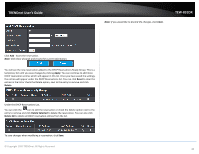TRENDnet TEW-831DR Users Guide - Page 45
Identify your network on the Internet
 |
View all TRENDnet TEW-831DR manuals
Add to My Manuals
Save this manual to your list of manuals |
Page 45 highlights
TRENDnet User's Guide © Copyright 2020 TRENDnet. All Rights Reserved. TEW-831DR Identify your network on the Internet Advanced > Setup > Management Since most ISPs constantly change your home IP address, providing access to devices on your home or small office Local Area Network (such as IP Cameras) from the Internet requires setting up a Dynamic DNS service and entering the parameters into this management area. Dynamic DNS services allow your router to confirm its location to the given Dynamic DNS service, thereby providing the Dynamic DNS service with the ability to provide a virtual fixed IP address for your network. This means that even though your ISP is always changing your IP address, the Dynamic DNS service will be able to identify your network using a fixed address-one that can be used to view home IP Camera and other devices on your local area network. Note: First, you will need to sign up for one of the DDNS service providers listed in the Server Address drop-down list. 1. Sign up for one of the DDNS available service providers list under Server Address. (e.g. no-ip.com, etc.) 2. Log into your router management page (see "Access your router management page" on page 10). 3. Click on Advanced and click on Setup, then click on Management. 4. Review the DDNS Settings section. Click Save Settings to save settings. Dynamic DNS Provider Server: Click the drop-down list Select your DDNS service. Host Name: Personal URL provided to you by your Dynamic DNS service provider (e.g. www.trendnet.dyndns.biz) Account: The user name needed to log in to your Dynamic DNS service account Password: This is the password to gain access to Dynamic DNS service for which you have signed up to. (NOT your router or wireless network password) 5. To save changes to this section, click Save when finished. Commit your changes to the router by clicking on Apply/Discard Changes in the left-hand menu, and click Apply & Reboot. 42