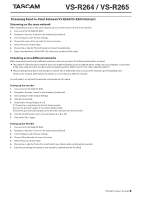TASCAM VS-R264 How to Stream to an Online Platform You Tube RTMP etc English - Page 2
Wowza, DaCast setup
 |
View all TASCAM VS-R264 manuals
Add to My Manuals
Save this manual to your list of manuals |
Page 2 highlights
VS-R264 / VS-R265 Wowza Wowza Streaming Cloud 1. Go to the following URL: https://cloud.wowza.com/. 2. Sign in to your Wowza Streaming Cloud account. 3. Click "Live Streams" then "+Add Live Stream". 4. Go through the setup wizard. oo Give the stream name and location. oo Choose "Other RTMP" when selecting for "What camera or encoder will you use to connect to Wowza Streaming Cloud?" oo Choose "Push Stream" when selecting for "Do you want to push or pull your stream?". oo The rest of the settings can be modified as desired. 5. Click on the "Start Stream" button on your stream's home page. 6. Go to your stream's "Source Connection Information" section and copy the given information into the fields shown in the Streaming Dashboard when the Wowza Cloud option is chosen from the RTMP Dropdown. 7. The video snapshot should now be updating on your live stream's page in Wowza Cloud. Wowza Streaming Engine 1. Connect to your Wowza Streaming Engine server instance via your web browser. 2. On the homepage there is a section called "Application Connection Settings" which will provide you with the information about the RTMP URL. 3. View the stream and connection information: oo Click on "Applications" at the top of the Wowza home page. oo Click "live", or your desired application, under "LIVE APPLICATIONS". oo Click "Test Players." 4. Here you will be able to see the server and port, application, and stream name, which you can then enter into your VS-R264/VS-R265 fields in the Wowza Streaming Engine dropdown selection. Turn on RTMP Output and click Apply or OK to start streaming. And with that, you are now streaming using Wowza streaming services. DaCast setup Live Streaming With DaCast 1. Go to https://www.dacast.com. 2. After logging in you'll be sent to the DaCast overview dashboard https://my.dacast.com. 3. Click on "Create". 4. Enter the Channel name and choose your channel type. 5. Click "Add New". 6. Expand "Preferences" and click "Encoder Keys" to open the "API Preferences" screen. Click "Regenerate" in the "Videon Key" section to generate the VS-R264/265 (API) key. 7. Copy the generated "Videon Key" to the "API Key" field of the web UI of VS-R264/VS-R265. 8. Once entered, you can click "Get Channels" and select your channel to stream to. 9. When you are ready to stream, simply turn on RTMP Out and click either OK or Apply, and your VS-R264/VS-R265 will automatically establish the proper connection and begin streaming! (Watch your stream by going into the channel's settings on DaCast's website, then clicking "Preview"). 2 TASCAM VS-R264 / VS-R265