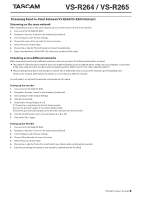TASCAM VS-R264 How to Stream to an Online Platform You Tube RTMP etc English
TASCAM VS-R264 Manual
 |
View all TASCAM VS-R264 manuals
Add to My Manuals
Save this manual to your list of manuals |
TASCAM VS-R264 manual content summary:
- TASCAM VS-R264 | How to Stream to an Online Platform You Tube RTMP etc English - Page 1
://www.youtube.com/live_dashboard 2. Copy the Server URL and Stream name/key (located at the bottom of the dashboard) into the URL field on the VS-R264/VS-R265 with a forward slash (/) in between them, like so: [Server URL]/[Stream name/key] 1219.MA-3041A 1 TASCAM VS-R264 / VS-R265 - TASCAM VS-R264 | How to Stream to an Online Platform You Tube RTMP etc English - Page 2
VS-R264 / VS-R265 encoder will you use to connect to VS-R264/VS-R265 fields in the Wowza Streaming Engine dropdown selection. Turn on RTMP Output and click Apply or OK to start streaming. And with that, you are now streaming using Wowza streaming services of VS-R264/VS-R265. 8. your VS-R264/VS-R265 - TASCAM VS-R264 | How to Stream to an Online Platform You Tube RTMP etc English - Page 3
Guide Not all RTMP URLs are formatted the same, so VS-R264/VS-R265 are set up to let you construct your RTMP URL in single-line format. This allows any server that accepts RTMP to be used RTMP format. If that does not work either, contact TASCAM customer support. 3 TASCAM VS-R264 / VS-R265 - TASCAM VS-R264 | How to Stream to an Online Platform You Tube RTMP etc English - Page 4
stream on a non-local network The instructions are largely the same, except that port forwarding is required to enable a client connection to the HLS server hosted on the VS-R264/VS-R265. Contact your network administrator for details on connecting to VS-R264/VS-R265 over a non-local network. Once - TASCAM VS-R264 | How to Stream to an Online Platform You Tube RTMP etc English - Page 5
common decoder used in testing is VLC. Simply go to "Open network stream" and enter [rtp or udp]://@:[PORT], click Play, and you should see your stream. Setting up the decoder 1. Connect to the VS-R264/VS-R265. 2. 7. Enter the port being streamed on into the Port field. 5 TASCAM VS-R264 / VS-R265 - TASCAM VS-R264 | How to Stream to an Online Platform You Tube RTMP etc English - Page 6
the same network, all you need to know is the IP of the decoder. 1. Connect to the VS-R264/VS-R265. 2. Navigate to Decoder Control in the Streaming Dashboard. 3. Click Configure under Stream Settings. 4. Choose being forwarded on the decoder's network into the Port field. 6 TASCAM VS-R264 / VS-R265

Streaming to an Online Platform (YouTube, RTMP, etc.)
YouTube setup guide
1.
In the Streaming Dashboard, first go to your encoder
settings configuration by clicking “Configure” under “Output
Settings”.
2.
Select “YouTube” from the dropdown under “RTMP Output”
.
3.
Click “Start Pairing” below the dropdown
.
4.
A pairing code will be provided that you will use once logged into YouTube via the link “Login to Google YouTube (opens in new
window)”.
5.
Enter your pairing code given by the Streaming Dashboard in the previous step
.
6.
If your YouTube account does not have Live Streaming enabled, change that setting by going into the “Status and Features” section
of Youtube’s Creator Studio.
It can be found by first going to the YouTube Live Dashboard at https://www.youtube.com/live_dashboard
.
7.
Once you’ve enabled live streaming entered the pairing code, you can select a stream from the “Streams List” dropdown in the
Streaming Dashboard.
8.
The final step is to turn on RTMP output and click “OK” or “Apply”.
After clicking “OK,” the configuration settings popup will disappear and a checkmark should be visible.
Hovering your mouse cursor over the checkmark displays the word “Streaming”.
A webpage refresh might be needed to update the streaming status column.
NOTE
YouTube has a hard time processing streams with no audio, so make sure you have some sort of audio in your stream.
Setting up YouTube with the Generic RTMP interface
1.
Go to the YouTube Live Dashboard
.
2.
Copy the Server URL and Stream name/key (located at the bottom of the dashboard) into the URL field on the VS-R264/VS-R265 with
a forward slash (/) in between them, like so: [Server URL]/[Stream name/key]
VS-R264 / VS-R265
TASCAM
VS-R264 / VS-R265
1
1219.MA-3041A