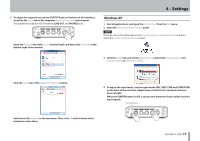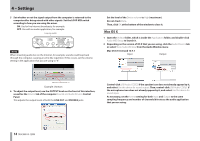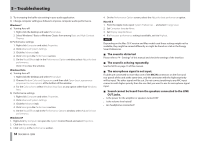TASCAM US-125M Owners Manual - Page 14
Mac OS X, Mac OS X 10.6.8 and 10.7.1
 |
View all TASCAM US-125M manuals
Add to My Manuals
Save this manual to your list of manuals |
Page 14 highlights
4 - Settings 5 Set whether or not the signal output from the computer is returned to the computer after being mixed with other signals. Set the LOOP MIX switch according to how you are using the mixer. ON: Use for live Internet broadcasts, for example. OFF: Use with an audio application, for example. Loop mix switch NOTE When streaming audio live on the Internet, for example, sounds could loop back through the computer, causing an echo-like repetition. If this occurs, set the volume setting in the application that you are using to "0". Set the level of the Device volume to High (maximum). Do not check Mute. Then, click OK at the bottom of the window to close it. Mac OS X 1 Open the Utilities folder, which is inside the Applications folder, and double-click Audio MIDI Setup to launch it. 2 Depending on the version of OS X that you are using, click the Audio Devices tab or select Show Audio Window from the Audio Window menu Mac OS X 10.6.8 and 10.7.1 Input Output Monitor volume level = 0 Example: Ustream 6 To adjust the output level, use the OUTPUT knob on the front of this interface, as well as the Volume tab of the computer Sounds and Audio Devices Control Panel. This adjusts the output levels of both the LINE OUT and PHONES jacks. Control-click USB Audio CODEC if the speaker icon does not already appear by it, and select Use this device for sound output. Then, control-click USB Audio CODEC if the microphone icon does not already appear by it, and select Use this device for sound input. As necessary, set the Format setting for both Input and Output to the same sampling frequency and number of channels/bit-rate as the audio application that you are using. 14 TASCAM US-125M