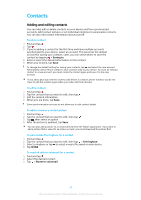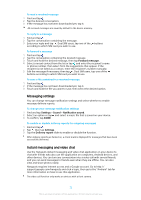Sony Xperia X Performance Help Guide - Page 68
Grouping contacts, Transferring contacts
 |
View all Sony Xperia X Performance manuals
Add to My Manuals
Save this manual to your list of manuals |
Page 68 highlights
To delete contacts 1 Find and tap . 2 Touch and hold the contact that you want to delete. 3 Tap , then tap DELETE. 4 To delete several or all contacts, mark the checkboxes beside the contacts that you want to delete. 5 Tap , then tap DELETE. To edit contact information about yourself 1 Find and tap . 2 Tap > My info. 3 Tap , then enter the new information or make the changes you want. 4 When you are done, tap Save. To create a new contact from a text message 1 Find and tap . 2 Tap the icon next to the phone number, then tap ADD CONTACT. 3 Select an existing contact, or tap Create new contact. 4 Edit the contact information and tap Save. Grouping contacts You can create contact labels to organize groups of related contacts. You can name your groups as "Family" or "Friends" to differentiate them from your other contacts. To create a new label for a group 1 Find and tap . 2 Tap , then tap Create label. 3 Select where to store your contacts. 4 Type a Label name, then tap OK. To delete a group label 1 Find and tap . 2 Tap , then tap the label you want to delete. 3 Tap , then tap Delete label. Transferring contacts There are several ways to transfer contacts to your new device. You can sync contacts from an online account or import contacts directly from another device. If you sync the contacts in your old device with an online account, you can transfer your contacts to your new device using that account. You can also copy contacts to a memory card, use Bluetooth technology, or save contacts to a SIM card. For more specific information about transferring the contacts from your old device, refer to the relevant User guide. Find out more about choosing a transfer method at http:// support.sonymobile.com/. Transferring Contacts Using an Online Account If you sync the contacts in your old device or your computer with an online account, for example, Google Sync™ or Microsoft® Exchange ActiveSync®, you can transfer your contacts to your new device using that account. 68 This is an internet version of this publication. © Print only for private use.