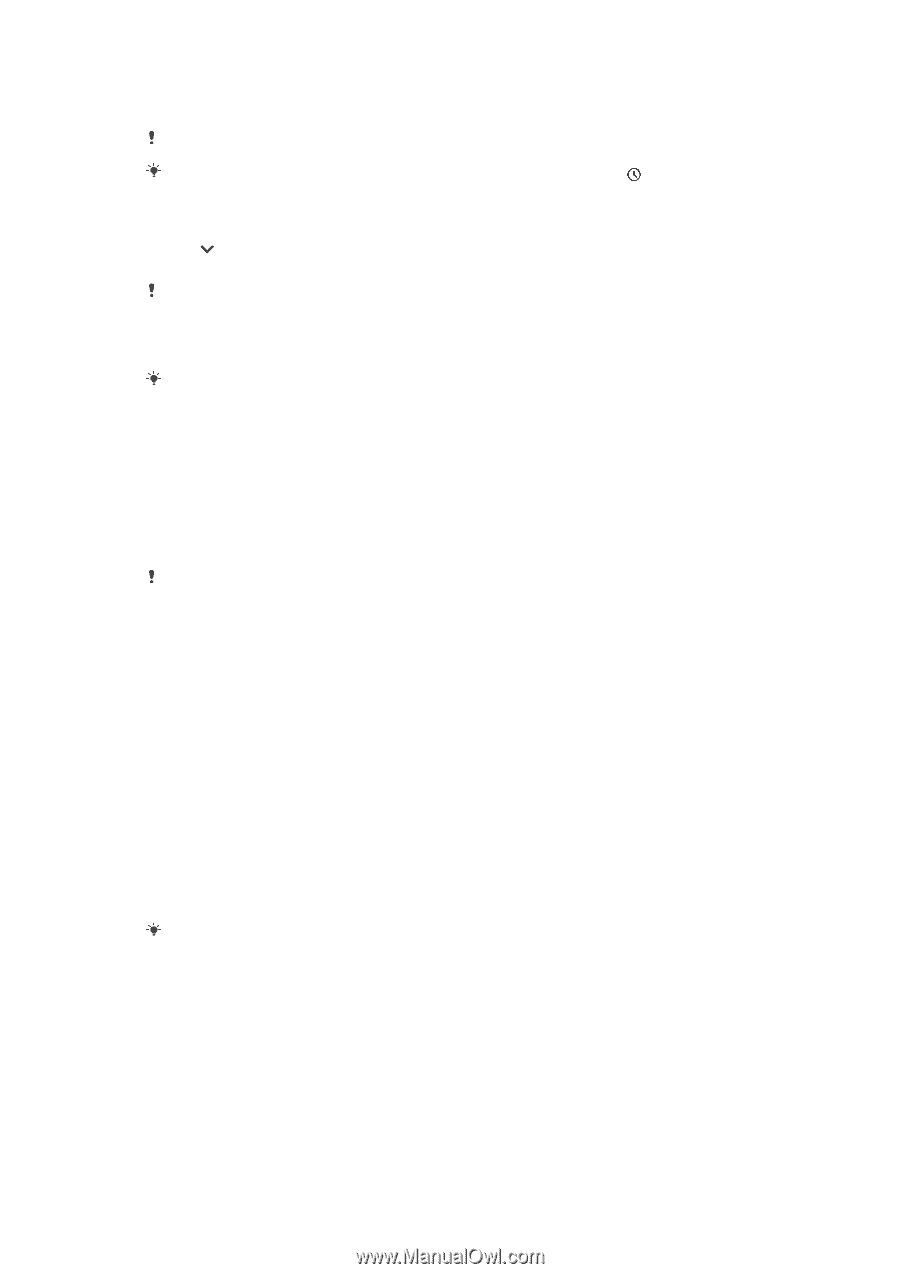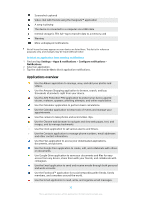Sony Xperia X Performance Help Guide - Page 27
display options on the lockscreen, Setting the, level for an app, Notification
 |
View all Sony Xperia X Performance manuals
Add to My Manuals
Save this manual to your list of manuals |
Page 27 highlights
To dismiss a notification from the notification panel • Swipe the notification left or right. Not all notifications can be dismissed. To snooze a notification, drag the notification slowly to the side and tap . Notifications can be snoozed for 15 minutes, 30 minutes, 1 hour, or 2 hours. To expand a notification on the Notification panel • Tap to expand and view more information about the notification without opening the app. Not all notifications are expandable. To clear all notifications from the Notification panel • Tap Clear all. If there is a long list of notifications, scroll down to find the Clear all button. To Take Action on a Notification from the Lockscreen • Double-tap the notification. To Dismiss a Notification from the Lockscreen • Swipe the notification left or right. To Expand a Notification on the Lockscreen • Drag the notification downward. Not all notifications are expandable. Notification display options on the lockscreen Don't show You won't get any notifications on the lockscreen. notifications at all Show all notification content Get all notifications on the lockscreen. When you have this setting turned on, keep in mind that all content (including the content of incoming email and chat messages) will be visible on your lockscreen unless you designate the relevant apps as Hide sensitive content in the Notifications settings menu. Hide sensitive notification content You must have a PIN, password, or pattern set up as your screen lock in order for this setting to be available. Contents hidden is displayed on the lockscreen when sensitive notifications arrive. For example, you'll get a notification for an incoming email or chat, but the content won't be visible on your lockscreen. To select the notifications to display on the lock screen 1 Find and tap Settings > Apps & notifications > Configure notifications. 2 Tap Show notifications. 3 Select an option. You can keep notifications on the lock screen until you swipe to dismiss them. To enable this feature, tap the Keep notifications on lock screen slider under Configure notifications. Setting the notification level for an app Allow notification dot Show notification dots. Allow sound Allow all notifications from the selected app. Show notifications Show or hide all notification content on the lock screen. 27 This is an internet version of this publication. © Print only for private use.