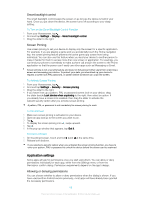Sony Xperia C5 Ultra Dual Help Guide - Page 61
Language Settings, Date and time, Mobile BRAVIA® Engine, Super-Vivid Mode, To change the language
 |
View all Sony Xperia C5 Ultra Dual manuals
Add to My Manuals
Save this manual to your list of manuals |
Page 61 highlights
Language Settings You can select a default language for your device and change it again at a later time. You can also change the writing language for text input. To change the language 1 From the Homescreen, tap . 2 Find and tap Settings > Language & input > Language. 3 Select an option. 4 Tap OK. If you select the wrong language and cannot read the menu texts, find and tap . Then select the text beside and select the first entry in the menu that opens. You can then select the language you want. Date and time You can change the date and time on your device. To Set the Date Manually 1 From the Home screen, tap . 2 Find and tap Settings > Date & time. 3 Disable the Automatic date & time function by tapping the slider. 4 Tap Set date. 5 Flick left or right, or use the arrows to set the desired date. 6 Tap OK. To Set the Time Manually 1 From your Homescreen, tap . 2 Find and tap Settings > Date & time. 3 Drag the slider beside Automatic date & time to the Off position. 4 Tap Set time. 5 Select the relevant values for the hour and minute. 6 Tap OK. To Set the Time Zone 1 From your Home screen, tap . 2 Find and tap Settings > Date & time. 3 Disable the Automatic time zone function by tapping the slider. 4 Tap Select time zone. 5 Select an option. Mobile BRAVIA® Engine Sony's Mobile BRAVIA® ENGINE technology improves the viewing quality of photos and videos, giving you clearer, sharper, and more natural images. To reduce battery consumption, Mobile BRAVIA Engine is turned off by default. To turn on Mobile BRAVIA® Engine 1 From your Home screen, tap . 2 Find and tap Settings > Display > Image enhancement. 3 Tap the Mobile BRAVIA Engine 2 radio button if it is not already selected. Super-Vivid Mode Super-Vivid mode enhances the color brightness and saturation of your photos and videos while you view them on your device. 61 This is an internet version of this publication. © Print only for private use.