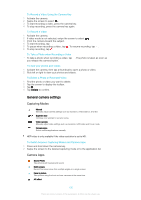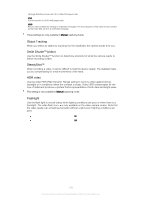Sony Xperia C5 Ultra Dual Help Guide - Page 103
Touch Capture, Grid Lines, Auto photo preview, Use Volume Key as, Sound, Data storage, Quick Launch
 |
View all Sony Xperia C5 Ultra Dual manuals
Add to My Manuals
Save this manual to your list of manuals |
Page 103 highlights
To take a photo using Smile Shutter™ 1 When the camera is open and Smile Shutter™ is turned on, point the camera at your subject. The camera selects which face to focus on. 2 The face selected appears inside a colored frame and the photo is taken automatically. 3 If no smile is detected, press the camera key to take the photo manually. Touch Capture Identify a focus area, and then touch the camera screen with your finger. The photo is taken as soon as you release the screen. Grid Lines Choose to turn on or turn off the grid lines in your camera viewfinder. Auto photo preview You can choose to preview photos just after you shoot them. On After you shoot a photo, a preview of it appears in the lower-right corner of the screen for 3 seconds. Only front camera After you shoot a photo with the front camera, a preview of it appears in the lower-right corner of the screen for 3 seconds. Off The photo or video is saved after you shoot it, and no preview appears. Use Volume Key as You can choose how you want to use the volume key when taking photos. Zoom Use the volume key to zoom in or out. Volume Use the volume key to adjust the volume. Shutter Use the volume key to take photos. Sound You can choose to turn the shutter sound on or off. Data storage You can choose to save your data either to a removable SD card or to your device's internal storage. Internal storage Photos or videos are saved on the device memory. SD card Photos or videos are saved on the SD card. Quick Launch Use Quick launch settings to launch the camera when the screen is locked. Launch only When this setting is activated, you can launch the camera when the screen is locked by pressing and holding down the camera key. Launch and capture 103 This is an internet version of this publication. © Print only for private use.