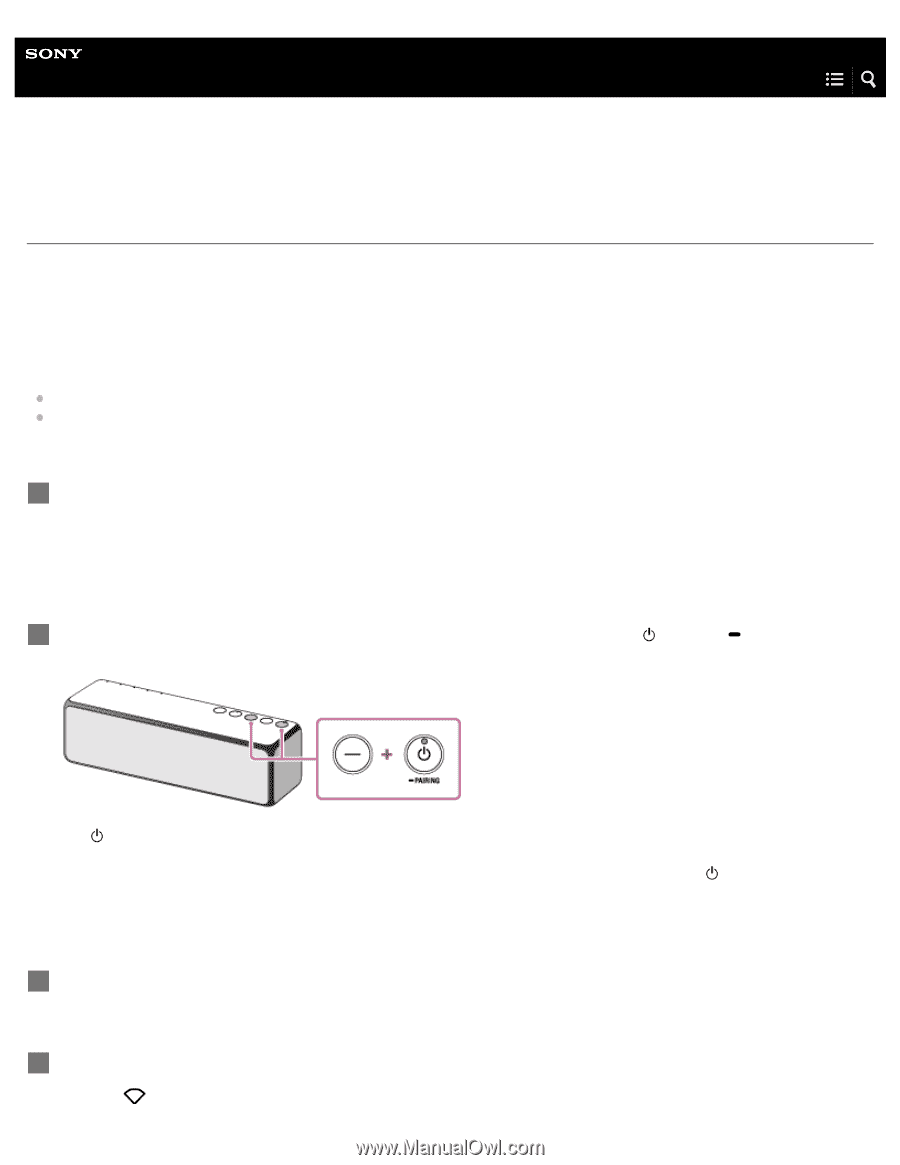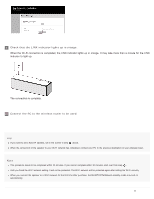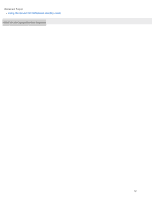Sony SRS-HG1 Help Guide Printable PDF - Page 25
Connecting to a Wi-Fi network using a PC connected wirelessly (Mac), h.ear go SRS-HG1
 |
View all Sony SRS-HG1 manuals
Add to My Manuals
Save this manual to your list of manuals |
Page 25 highlights
Help Guide Personal Audio System h.ear go (SRS-HG1) Connecting to a Wi-Fi network using a PC connected wirelessly (Mac) Note that the speaker should be initialized to the factory default for this connection. All BLUETOOTH device registration (pairing) information is deleted. To use the BLUETOOTH connection after that, delete all pairing information on the iPhone/iPod touch, and then set pairing again. This section describes how to connect a Mac and the speaker wirelessly, then how to connect the speaker to a wireless router, using the Mac. Do the following before starting. Place the speaker closer to the wireless router. Locate the SSID (the name of a wireless network) and encryption key (WEP or WPA), which are required to set up a Wi-Fi network. The encryption key restricts access to devices on a network. It is used to make more secure communication between the devices connected to wireless routers and access points. 1 Have the Wi-Fi network name (SSID) and password (encryption key) of the wireless router available for reference. For details, refer to the operating instructions supplied with your wireless router. 2 With the speaker turned on, press and hold the - (volume) button and the (power)/ PAIRING button at the same time for more than 4 seconds to initialize the settings of the speaker. The (power) indicator flashes quickly in green for two seconds. The settings of the speaker return to their factory defaults, and network information and all BLUETOOTH device registration (pairing) information are deleted. Then, the speaker enters the start-up mode automatically. It takes about 15 to 30 seconds to turn on the speaker. When the (power) indicator lights up in red (standby mode), you can turn on the speaker. 3 Turn on the speaker. 4 Connect the speaker to the Mac. 1. Click at the top of the screen. 9