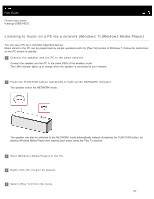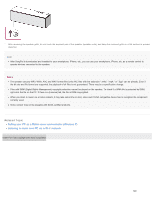Sony SRS-HG1 Help Guide Printable PDF - Page 163
Help Guide | Listening to music on a PC via a network (Windows 7) (Windows Media Player)
 |
View all Sony SRS-HG1 manuals
Add to My Manuals
Save this manual to your list of manuals |
Page 163 highlights
Help Guide Personal Audio System h.ear go (SRS-HG1) Listening to music on a PC via a network (Windows 7) (Windows Media Player) You can use a PC as a controller (operating device). Music stored in the PC can be played back by simple operations with the [Play To] function of Windows 7. Follow the instructions on the PC screen to operate. 1 Connect the speaker and the PC to the same network. Connect the speaker and the PC to the same SSID of the wireless router. The LINK indicator lights up in orange when the speaker is connected to your network. 2 Press the FUNCTION button repeatedly to light up the NETWORK indicator. The speaker enters the NETWORK mode. The speaker can also be switched to the NETWORK mode automatically instead of pressing the FUNCTION button, by starting Windows Media Player then playing back music using the Play To function. 3 Start [Windows Media Player] in the PC. 4 Right-click the song to be played. 5 Select [Play To] from the menu. 147