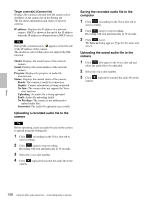Sony SNC-RS46N User Manual (RH-RS Users Guide) - Page 123
Codec, Save camera setting, Target cameras Camera list, Select all, User ID/Password, Proxy port
 |
View all Sony SNC-RS46N manuals
Add to My Manuals
Save this manual to your list of manuals |
Page 123 highlights
Proxy port: Type the port number used for communication with the proxy server. Note The Proxy setting is applicable to all cameras. You cannot use individual proxy settings for each camera. Codec Select the audio mode (Codec) from the drop-down list. Save camera setting Check this box to store the current settings and camera list in the Setting tab. The same settings will be recalled when the camera is rebooted. Select all Click to select all the cameras in the camera list. This is useful, for example, when you delete all the cameras from the list or specify the same user ID and password for all cameras. User ID/Password Use this item when you specify the user ID and password to communicate with selected camera(s) only. Select camera(s) from the camera list and click this button. The following dialog opens. Type the user ID and password for the administrator and click OK. Click this button repeatedly to hide/show the camera list. Target camera(s) (Camera list) When the SNC audio upload tool starts, it automatically detects Sony network cameras connected to the local network and displays them in the camera list. Up to 256 cameras can be displayed in the list. Select the check box on the left of the row to enable audio transmission and audio file uploading for that camera. You can then enable these functions simultaneously for multiple cameras. Notes • The SNC audio upload tool cannot detect cameras that are subsequently connected to the local network after the program has started. • The SNC audio upload tool cannot detect network cameras that are not equipped with audio. Camera select checkbox: The check box is located on the left end of the row. Select this check box to enable audio transmission and audio file uploading for that network camera. MAC address: Displays the MAC address of the network camera. IP address: Displays the IP address of the network camera. "DHCP" is shown at the end of the IP address when the IP address is obtained with a DHCP server. Model: Displays the model name of the network camera. Serial: Displays the serial number of the network camera. User: Displays the specified user ID and password. The password is shown as turned letters. Note If you select multiple cameras from the camera list, the same user ID and password are set for all those selected cameras. The factory setting for both items is "admin". Add Use this item when you add a new network camera to the camera list manually. Click this button to open the following dialog. Type the IP address and port number of the camera to be added and click OK. Others 123 Using the SNC audio upload tool - Transmitting Audio to Camera