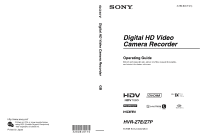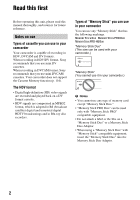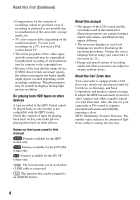Sony HVR-Z7E Operation Guide
Sony HVR-Z7E Manual
 |
View all Sony HVR-Z7E manuals
Add to My Manuals
Save this manual to your list of manuals |
Sony HVR-Z7E manual content summary:
- Sony HVR-Z7E | Operation Guide - Page 1
Compound) -free vegetable oil based ink. Printed in Japan GB Digital HD Video Camera Recorder 3-280-848-11(1) Digital HD Video Camera Recorder Operating Guide Before operating the unit, please read this manual thoroughly, and retain it for future reference HVR-Z7E/Z7P © 2008 Sony Corporation - Sony HVR-Z7E | Operation Guide - Page 2
DV formats. When recording in HDV/DV format, Sony recommends that you use mini DV cassettes. When recording in DVCAM format, Sony recommends that you use mini DVCAM cassettes. Your camcorder does not support the Cassette Memory function (p. 116). The HDV format • Digital high-definition (HD) video - Sony HVR-Z7E | Operation Guide - Page 3
. Avoid sunlight or other strong light sources when storing your camcorder. Protect this device by always closing the lens cover or by placing it in its bag when not in use. On recording • Before starting to record, test the recording function to make sure the picture and sound are recorded without - Sony HVR-Z7E | Operation Guide - Page 4
other accessories are subject to change without notice. About the Carl Zeiss lens Your camcorder is equipped with a Carl Zeiss lens, which was developed jointly by Carl Zeiss, in Germany, and Sony Corporation, and produces superior images. It adopts the MTF measurement system for video cameras and - Sony HVR-Z7E | Operation Guide - Page 5
time 20 Step 7: Inserting a tape or a "Memory Stick Duo 22 Recording/Playback Recording 24 Changing the settings of your camcorder recordings 27 Adjusting the zoom 27 Adjusting the focus manually an index signal 44 Reviewing the most recently recorded scenes (Rec review 45 Searching for the - Sony HVR-Z7E | Operation Guide - Page 6
TV 57 Using the Menu Using the menu items 64 Menu items 66 (CAMERA SET) menu 69 Settings to adjust your camcorder to the recording conditions (GAIN SETUP/ BACK LIGHT/STEADYSHOT, etc.) (AUDIO SET) menu 76 Settings for the audio recording (DV AU.MODE/XLR SET, etc.) (DISPLAY SET) menu 79 Display - Sony HVR-Z7E | Operation Guide - Page 7
Maintenance and precautions 116 HDV format and recording/playback 116 Compatibility of the DVCAM/DV formats 117 About the "Memory Stick 119 About the "InfoLITHIUM" battery pack 120 About i.LINK 121 About x.v.Color 122 About handling of your camcorder 122 Specifications 126 Quick Reference - Sony HVR-Z7E | Operation Guide - Page 8
Duo" that you can use on your camcorder. Carl Zeiss lens (VCL-412BWH) (1) (p. 10) This lens is pre-mounted. Memory Recording Unit (HVR-MRC1) (1) (p. 13) Large eyecup (1) (p. 19) Lens hood with lens cover (1) (p. 12) This lens hood is pre-mounted. i.LINK Cradle (HVRA-CR1) (1) (p. 13) Wind Screen - Sony HVR-Z7E | Operation Guide - Page 9
Getting Started Connecting cord (DK-415) (1) (p. 16) Test chart for flange focal length adjustment (1) (p. 10) CD-ROM "Manuals for Digital HD Video Camera Recorder" (1) Operating Guide (This manual) (1) 9 - Sony HVR-Z7E | Operation Guide - Page 10
on your camcorder. You can mount a 1/2" lens via the Fujinon ACM-19 or equivalent. You can mount a 2/3" lens via the Fujinon ACM-17 or equivalent. • If the lens is not properly locked, it may come off when in use, which may cause a serious problem. Make sure that the lens is securely locked. Sony - Sony HVR-Z7E | Operation Guide - Page 11
MANUAL ZOOM SERVO Adjusting the flange focal length automatically 1 Set the ND filter B to 1 to adjust brightness so that the proper video light level is obtained. 2 Place the flange focal length adjustment test chart A about 2-3 meters (7-10 feet) away. Zoom in and set your camcorder to locate - Sony HVR-Z7E | Operation Guide - Page 12
the supplied microphone. Attaching the lens hood with lens cover PUSH (lens hood release) button Align the marks on the lens hood to those on the camcorder, and turn the lens hood in the direction of the arrow 2. To remove the Lens hood with lens cover Turn the lens hood in the opposite direction - Sony HVR-Z7E | Operation Guide - Page 13
, and move the lever to CLOSE to close the lens cover. Attaching Memory Recording Unit Make sure that the HDV/DV jack cover is closed. Attach the Memory Recording Unit to your camcorder as illustrated. For details, refer to the Operating Instructions of the Memory Recording Unit on the CD-ROM. To - Sony HVR-Z7E | Operation Guide - Page 14
can fully charge the battery pack if you continue charging the battery pack after the charge lamp turns off until the battery mark with "FULL" appears (full charge). The battery life of the fully charged battery is slightly longer than that of the normally charged battery. Remove the battery pack - Sony HVR-Z7E | Operation Guide - Page 15
NP-F330 battery pack with this camcorder. Recording in the HDV format Battery pack Continuous recording time NP-F570 130 (supplied) 130 NP-F770 265 270 NP-F970 395 400 Typical recording time* 75 75 155 155 235 235 Recording in the DVCAM (DV) format Battery pack Continuous recording - Sony HVR-Z7E | Operation Guide - Page 16
Charging the battery pack (Continued) DVCAM (DV) format pictures Battery pack NP- Sony recommends that you use an NP-F970 battery pack when you use your camcorder with the Memory Recording Unit or a video light (optional). On the charging/recording/playback time • Times measured with the camcorder - Sony HVR-Z7E | Operation Guide - Page 17
set the POWER switch to the respective positions. When you use your camcorder for the first time, the [CLOCK SET] screen appears (p. 20). 2 Hold the camcorder properly. Getting Started POWER switch 1 Slide the POWER switch to CAMERA or VCR while you press the green button. Slide the POWER switch - Sony HVR-Z7E | Operation Guide - Page 18
180 degrees. 290 degrees (max.) 2180 degrees (max.) The viewfinder Viewfinder lens adjustment lever Move it until the picture becomes clear. TC/U-BIT DATA CODE seconds until appears. This setting is practical when you use your camcorder in bright conditions or when you want to save battery power. - Sony HVR-Z7E | Operation Guide - Page 19
Getting Started When the picture in the viewfinder is hard to see If you cannot see the picture in the viewfinder clearly under bright circumstances, use the supplied large eyecup. To attach the large eyecup, stretch it slightly and align it with the eyecup groove in the viewfinder. You can attach - Sony HVR-Z7E | Operation Guide - Page 20
time Set the date and time when using your camcorder for the first time. If you do not set the date and time, [CLOCK SET] screen appears every time you turn on your camcorder or change the POWER switch positions. z Tips • If you do not use your camcorder CAMERA PROF. ASSIGN BTN CLOCK SET WORLD TIME - Sony HVR-Z7E | Operation Guide - Page 21
Getting Started z Tips • The date and time are automatically recorded on the tape, and can be displayed during playback (DATA CODE button, p. 53). . Changing the language setting You can change the on- - Sony HVR-Z7E | Operation Guide - Page 22
{DO NOT PUSH} while the cassette compartment is sliding in. Doing so may cause a malfunction. 3 Close the lid. z Tips • The recordable time varies depending on [DV REC MODE] (p. 84). To eject the cassette Open the lid following the same procedure as described in step 1 and remove the cassette - Sony HVR-Z7E | Operation Guide - Page 23
Stick Duo" Lightly push the "Memory Stick Duo" once. b Notes • When the access lamp is lit or flashing, your camcorder is reading/writing data. Do not shake or knock your camcorder, turn the power off, eject the "Memory Stick Duo," or remove the battery pack. Otherwise, image data may be damaged - Sony HVR-Z7E | Operation Guide - Page 24
Duo." Do the following steps to record movies. • This camcorder can record movies in HDV or DVCAM (DV) format. The factory setting is HDV format ([REC FORMAT] p. 83). 1 Open the shutter of the lens hood. 2 Slide the POWER switch to CAMERA while pressing the green button. Slide the POWER switch - Sony HVR-Z7E | Operation Guide - Page 25
To stop the movie recording, press the REC START/STOP button again. z Tips • When recording in HDV format, the aspect ratio is fixed to 16:9. When recording in DVCAM (DV) format, you can switch the aspect ratio to 4:3 ([DV WIDE REC] p. 85). • You can change the screen display during recording (p. 53 - Sony HVR-Z7E | Operation Guide - Page 26
for Sony "Memory Stick Duo." The actual number of recordable pictures can vary depending on the recording environment and the type of "Memory Stick Duo." z Tips • Image sizes of still images are as follows: - Recording in HDV format/DVCAM (DV) format (16:9): 1.2M - Recording in DVCAM (DV) format - Sony HVR-Z7E | Operation Guide - Page 27
adjusted at certain zoom positions if the subject is within 80 cm (about 2 5/8 feet) from your camcorder. • When you set [FOCUS MACRO] to [OFF] or the focus ring to the mode A possible. 1 Set the ZOOM switch E to MANUAL. 2 Turn the zoom ring C to zoom in or out. z Tips • You can remove - Sony HVR-Z7E | Operation Guide - Page 28
camcorder recordings (Continued) Adjusting the focus manually ZEBRA AE SHIFT REC REVIEW 4 5 6 ASSIGN 1 2 3 CH1 AUDIO LEVEL CH2 ASSIGN 1-6 buttons Mode B Mode A Focus ring You can adjust the focus manually mode A position and focus manually using the focus scale on the lens. b Notes • Turn - Sony HVR-Z7E | Operation Guide - Page 29
not displayed when you use non-Carl Zeiss lenses. Using the expanded focus (Expanded focus) the screen is magnified by about 1.5 times when [SCAN TYPE] in [HDV PROGRE.] or [DV PROGRE.] of the (IN/ OUT you release the button, your camcorder returns to the manual focus mode. This function enables - Sony HVR-Z7E | Operation Guide - Page 30
of your camcorder recordings (Continued) Adjusting the exposure IRIS MAN AUTO PUSH AUTO WT SHUTTER GAIN WHT BAL SPEED AUTO MANUAL L B M A H PRESET SEL / PUSH EXEC MENU Adjusting the iris You can manually adjust the iris to control the volume of the light entering the lens. By adjusting - Sony HVR-Z7E | Operation Guide - Page 31
with video cameras). The ND filter D suppresses this phenomenon and gives better recording results. Adjusting the gain You can adjust the gain manually when to focus automatically at a lower shutter speed. Manual focusing with your camcorder attached to a tripod is recommended. • The picture - Sony HVR-Z7E | Operation Guide - Page 32
settings of your camcorder recordings (Continued) Adjusting to natural color (White balance) SHUTTER GAIN WHT BAL SPEED AUTO MANUAL L B M [MANU 32 WB TEMP], which you have selected in [WB PRESET] of the (CAMERA SET) menu. Indicator Shooting conditions A (Memory A) B (Memory B) • White - Sony HVR-Z7E | Operation Guide - Page 33
Capture a white subject, such as white paper, full-screen in the same lighting condition as the one MANUAL switch E to AUTO. b Notes • When you set the AUTO/MANUAL switch E to AUTO, other manual Select [BLK BALANCE] in the (CAMERA SET) menu with the SEL/PUSH a non-Carl Zeiss lens, close the iris - Sony HVR-Z7E | Operation Guide - Page 34
Default settings the same as when Picture Profile is [OFF] PP2 :USER Default settings the same as when Picture Profile is [OFF] PP3 :PRO COLOR Example settings of pictures recorded by a professional shoulder camcorder with ITU709 gamma PP4 :PD COLOR Example settings of pictures recorded by - Sony HVR-Z7E | Operation Guide - Page 35
Item Description and settings [STANDARD] Standard gamma curve [CINEMATONE1] [CINEMATONE2] Gamma curve 1 for producing tone of film camera images Gamma curve 2 for producing tone of film camera images [ITU709] Gamma curve that corresponds to ITU-709. Gain in low intensity area: 4.5 [G5.0] [PD - Sony HVR-Z7E | Operation Guide - Page 36
video signal compression to reduce over-highlighting by limiting signals in high contrast area of the subject to the dynamic range of your camcorder. Item [MODE] [AUTO SET] [MANUAL ] : Film camera image-like colors good with [GAMMA] set to [CINEMATONE1] [CINEMATONE2] : Film camera image-like colors - Sony HVR-Z7E | Operation Guide - Page 37
Recording/Playback COLOR DEPTH To set the color depth for each color phase. This function is more effective for deep colors and less effective for light colors. The color looks deeper as you decrease the setting value to more negative side, and lighter as you increase the value to more positive - Sony HVR-Z7E | Operation Guide - Page 38
Changing the settings of your camcorder recordings (Continued) COLOR CORRCT (Continued) Item [MEM1 COLOR] [MEM1 the white balance shift. [LB-CC] : Film type (color conversion and correction) [R-B] : Video type (correction of R and B levels) Sets a color temperature offset value. -9 (bluish) - Sony HVR-Z7E | Operation Guide - Page 39
To set items for the detail. Item Description and settings [LEVEL] Sets the detail level. -7 to +7 [MANUAL SET] [ON/OFF] : Turns on and off the manual detail adjustment. [ON] : Enables the manual detail adjustment (automatic optimization will not be performed). [OFF] : Disables the - Sony HVR-Z7E | Operation Guide - Page 40
Changing the settings of your camcorder recordings (Continued) SKINTONE DTL To adjust the detail of skintone areas to reduce wrinkles. Item Description and settings [ON/OFF] Suppresses details in skin-tone - Sony HVR-Z7E | Operation Guide - Page 41
To name the picture profile settings You can name picture profile1 through 6. 1 Press the PICTURE PROFILE button B. 2 Select the picture profile that you want to name with the SEL/PUSH EXEC dial A. 3 Select [SETTING] t [PROFILE NAME] with the SEL/PUSH EXEC dial A. 4 Select a letter with the SEL/PUSH - Sony HVR-Z7E | Operation Guide - Page 42
Changing the settings of your camcorder recordings (Continued) 1 Set the AUDIO LEVEL switch (CH1/CH2) A of Set the AUDIO LEVEL switch (CH1/CH2) A of the manually adjusted channel to AUTO. b Notes • When you use a microphone that does not support the MIC+48V, set the INPUT1/INPUT2 switch to MIC. If - Sony HVR-Z7E | Operation Guide - Page 43
manual focus) - ONE PUSH AF - FOCUS INFNTY - FOCUS MACRO - STEADYSHOT z Tips • The RET button is an assignable button on nonCarl Zeiss lenses button ASSIGN 4-6 buttons ZEBRA AE SHIFT REC REVIEW 4 5 6 ASSIGN 1 ASSIGN 1-3 2 EXEC dial A. 3 Select [CAMERA] or [LENS], whichever the ASSIGN button to - Sony HVR-Z7E | Operation Guide - Page 44
with the SEL/PUSH EXEC dial A. • You can select the ASSIGN 1 through 6 buttons on the body and the L1, L2 and RET button on the lens appears if no function is assigned to the ASSIGN button. 5 Select the function that you want to assign with the SEL/PUSH EXEC dial A. 6 Select - Sony HVR-Z7E | Operation Guide - Page 45
starts. b Notes • If the recording time of the movie is short, [LAST SCN RVW] may not work correctly. z Tips • If you press the ASSIGN button again during the last scene review, your camcorder plays back the last 5 seconds of the most recently recorded movie, then goes standby at the end of the - Sony HVR-Z7E | Operation Guide - Page 46
If you store manually adjusted settings of Sony recommends that you use a tripod to avoid image blurring. You can set the following items in [SHOT TRANSITION] of the (CAMERA SET) menu (p. 74). Item Description and settings TRANS TIME Setting of transition time HVR-MRC1 or HVR-DR60). 46 - Sony HVR-Z7E | Operation Guide - Page 47
SHOT TRANSITION/FOCUS MARKING B button 1 Set [S.TRANS/F.MARK] of the (CAMERA SET) menu to [SHOT TRANSITION]. 2 Press the SHOT TRANSITION/ FOCUS MARKING settings do not shift to the stored settings with the transition time set in [TRANS TIME] (p. 46). 5 Press SHOT TRANSITION/FOCUS MARKING button C - Sony HVR-Z7E | Operation Guide - Page 48
pressing the REC START/STOP button in step 6. • The settings stored in the memory (SHOT-A/ SHOT-B) are cleared when you remove the Carl Zeiss lens, or you adjust the flange focal length. To cancel the operation Press the SHOT TRANSITION/FOCUS MARKING button C repeatedly to exit the shot transition - Sony HVR-Z7E | Operation Guide - Page 49
to the recording. You can use this function during the manual focus. button for marking a focal point at position 1 Set [S.TRANS/F.MARK] of the (CAMERA SET) menu to [FOCUS MARKING]. 2 Press non-Carl Zeiss lens. Marking positions A and B will be cleared when you dismount the lens or turn off - Sony HVR-Z7E | Operation Guide - Page 50
: REW (Rewind, review) • M : FF (Cue, fast forward) • y : SLOW b Notes • Your camcorder automatically goes into a stopped state when it is in pause for more than 3 minutes. • The screen may temporarily go blank losing images and sound when signals switch between HDV and DVCAM (DV) during playback of - Sony HVR-Z7E | Operation Guide - Page 51
movies recorded in HDV format on DVCAM (DV) format video cameras or mini DV players. • You can play back a DV format tape on your camcorder only when its contents are recorded in the SP mode. You cannot play back movies recorded on the DV format tape in the LP mode. • Time code and user bits will - Sony HVR-Z7E | Operation Guide - Page 52
Playback (Continued) b Notes • Still images cannot be restored once you delete them. • You cannot delete still images when the "Memory Stick Duo" is write-protected (p. 119) or the still image is protected (p. 104). z Tips • To delete a still image in the index, move B to the still image using - Sony HVR-Z7E | Operation Guide - Page 53
your camcorder Recording/Playback TC/U-BIT DATA CODE A • When you assign [DISPLAY] of [ASSIGN BTN] to an ASSIGN button, you can use the ASSIGN button to change the screen. Displaying recording data (Data B code) You can display information, including date, time and camera data, automatically - Sony HVR-Z7E | Operation Guide - Page 54
camcorder (Status check) You can check the settings of the following items. • Audio setup such as microphone volume level (p. 76) • Output signal setup ([VCR HDV/DV], etc.) (p. 83) • Functions assigned to the ASSIGN buttons (p. 43) • Camera A. The approximate recordable time in the selected format - Sony HVR-Z7E | Operation Guide - Page 55
selected date. To cancel the operation Press the STOP button C on the Remote Commander. b Notes • Each day of recording must be longer than 2 minutes. Your camcorder may not detect the date if the recording of that date is short. • The date search may not work properly if a blank section exists on - Sony HVR-Z7E | Operation Guide - Page 56
(Continued) To cancel the operation Press the STOP button C on the Remote Commander. b Notes • Recording between indexes must be longer than 2 minutes. Your camcorder may not detect the date if the recording between the indexes is short. • The index search may not work properly if a blank section - Sony HVR-Z7E | Operation Guide - Page 57
supplied AC Adaptor/Charger to obtain AC power (p. 14). Refer also to the instruction manuals supplied with the device to be connected. Jacks on your camcorder Open the jack cover and connect the cable. HDV/DV 2 COMPONENT OUT HDMI OUT 3 1 4 b Notes • Set all the necessary menu items before - Sony HVR-Z7E | Operation Guide - Page 58
the picture on a TV (Continued) Type Camcorder Cable A 3 Component video cable (supplied) (Green) Y (Blue) PB/CB (Red) PR/CR : Signal flow, ( ): Reference pages TV Menu Setting (IN/OUT REC) [VCR HDV/DV] t [AUTO] (83) [VIDEO OUT] t [COMPONENT] t [1080i/576i] (85) 4 A/V connecting cable - Sony HVR-Z7E | Operation Guide - Page 59
specifications of your TV. • If your TV is not compatible with HDV1080i, connect your camcorder and TV with the supplied component video cable and A/V connecting cable as illustrated in . • The TV needs to be set so that it recognizes that the camcorder is connected. Refer to the instruction manuals - Sony HVR-Z7E | Operation Guide - Page 60
HD quality is converted and played back in SD quality. A movie recorded in SD quality is played back in SD quality. COMPONENT IN AUDIO i.LINK S VIDEO VIDEO/AUDIO VIDEO HDV format signals: (IN/OUT REC) menu t [VIDEO OUT] t [DOWN CONVERT] For DV format signals: (IN/OUT REC) menu t [VIDEO OUT] t [DV - Sony HVR-Z7E | Operation Guide - Page 61
cable (optional) (IN/OUT REC) [VCR HDV/DV] t [AUTO] (83) [i.LINK SET] t [HDV t DV CONV] t [ON] (86) b Notes • The TV needs to be set so that it recognizes that the camcorder is connected. Refer to the instruction manuals supplied with your TV. • This camcorder has a 6-pin i.LINK terminal. Select - Sony HVR-Z7E | Operation Guide - Page 62
Playing the picture on a TV (Continued) Type Camcorder Cable A/V connecting cable with S VIDEO (optional) 4 (White) (Red) (Yellow) : Signal flow, ( ): Reference pages TV Menu Setting (IN/OUT REC) [VCR HDV/DV] t [AUTO] (83) [VIDEO OUT] t [DOWN CONVERT] t [SQUEEZE]/[LETTER BOX]/[EDGE CROP]* (85 - Sony HVR-Z7E | Operation Guide - Page 63
connecting method on page 94 depending on the input jack of the VCR. Connect your camcorder to the LINE IN input on the VCR using the A/V connecting cable. Set the input selector on the VCR to LINE (VIDEO 1, VIDEO 2, etc.). If your TV/VCR has a 21-pin adaptor (EUROCONNECTOR) Use a 21-pin adaptor - Sony HVR-Z7E | Operation Guide - Page 64
1 Set the POWER switch to CAMERA or VCR. 2 Press the MENU press the dial to select the menu. CAMERA SET (p. 69) AUDIO SET (p. 76) DISPLAY 89) OTHERS (p. 90) OTHERS RETURN CAMERA PROF. ASSIGN BTN CLOCK SET WORLD TIME LANGUAGE QUICK REC DATE REC [ BTN CLOCK SET WORLD TIME LANGUAGE QUICK REC DATE - Sony HVR-Z7E | Operation Guide - Page 65
Using the Menu 5 Turn the SEL/PUSH EXEC dial until the desired setting is highlighted or to bring up the desired setting, then press the dial to confirm the setting. S T B Y 00:00:28:10 BEEP OFF ON [ MENU ] : END 6 Press the MENU button to hide the menu screen. To return to the previous screen, - Sony HVR-Z7E | Operation Guide - Page 66
(z) vary depending on the POWER switch position. Position of POWER switch: CAMERA VCR (CAMERA SET) menu (p. 69) GAIN SETUP SMOOTH GAIN HYPER GAIN AGC LIMIT D.EXTENDER FADER SMTH SLW REC INTERVAL REC DV FRAME REC SHOT TRANSITION S.TRANS/F.MARK x.v.Color COLOR BAR FLANGE BACK (AUDIO SET) menu (p. - Sony HVR-Z7E | Operation Guide - Page 67
83) REC FORMAT VCR HDV/DV HDV PROGRE. DV PROGRE. DV REC MODE DV WIDE REC VIDEO OUT i.LINK SET EXT REC CTRL (TC/UB SET) menu (p. 87) TC PRESET TC COUNTUP UB PRESET TC RUN TC MAKE TC LINK UB TIME REC UB-DATE/TC-TIME CAMERA z z z z z z z z z z z z z z z z z z z z z - z - Sony HVR-Z7E | Operation Guide - Page 68
89) ALL ERASE - z FORMAT z z FILE NO. z z NEW FOLDER z z REC FOLDER z z PB FOLDER - z (OTHERS) (p. 90) CAMERA PROF. z z ASSIGN BTN z z CLOCK SET z z WORLD TIME z z LANGUAGE z z PB ZOOM - z QUICK REC z - DATE REC z - BEEP z z REC LAMP[F] z - REC LAMP - Sony HVR-Z7E | Operation Guide - Page 69
camcorder to the recording conditions (GAIN SETUP/BACK LIGHT/STEADYSHOT, etc.) The default settings are marked with B. The indicators in parentheses appear when the items are selected. See page 64 for details on selecting menu items. Press the MENU button t select the (CAMERA SLOW with manual focus. - Sony HVR-Z7E | Operation Guide - Page 70
select the (CAMERA SET) with . You can select the transition speed from [FAST], [MIDDLE] and [SLOW] or set to [OFF]. The default setting is [OFF]. 70 AE is not effective while you adjust the iris, shutter speed and gain all manually. • This function is not effective when [HYPER GAIN] is set to - Sony HVR-Z7E | Operation Guide - Page 71
[FAST], [MIDDLE] and [SLOW]. The default setting is [FAST • This function is not effective during the manual iris adjustment. ECS FREQ. You can set REC) menu. [HDV1080i]: [HDV PROGRE.] t [REC TYPE] t [SCAN TYPE] [DV]: [DV PROGRE.] t [SCAN TYPE] to [ON], your camcorder detects high contrast images, - Sony HVR-Z7E | Operation Guide - Page 72
adjusted manually. STEADYSHOT x ON/OFF When you select [ON], you can reduce camera shakes. slow) through [8] (fast). The default setting is [3]. D.EXTENDER When you set this function to [ON] ( ), the displayed image becomes 1.5 times larger. The image quality decreases because the image is digitally - Sony HVR-Z7E | Operation Guide - Page 73
TRIGGR]. 3 Start recording. Select [EXECUTE], then press the REC START/STOP button on the [SMTH SLW REC] screen. A slow-motion movie about 4 times longer than your [REC TIME] setting is recorded. Recording ends when [Recording···] disappears from the screen. To cancel [SMTH SLW REC], press the MENU - Sony HVR-Z7E | Operation Guide - Page 74
with the SEL/PUSH EXEC dial. b Notes • The recording time and interval time may differ slightly from the settings. • If you focus manually, you can get sharp images even if the lighting changes. DV FRAME REC You can record stop motion (or frame-byframe) animation movies. That type of animation uses - Sony HVR-Z7E | Operation Guide - Page 75
movie recorded with this function set to [ON] on a TV that does not support x.v.Color. • You cannot set [x.v.Color] in the following cases: - When recording This function helps you to adjust colors when you view movies recorded with your camcorder on a TV or a monitor. The default setting is [OFF]. b - Sony HVR-Z7E | Operation Guide - Page 76
lens flange to the plane of the image along the optical axis. See page 10 for details. B AUTO ADJUST Automatically adjusts the flange focal length. MANU ADJUST Manually ). Select this setting for the DVCAM/DV SP recording. b Notes • When recording in the HDV format, sound is automatically recorded - Sony HVR-Z7E | Operation Guide - Page 77
in the same way as INPUT1. z Tips • 48 dBu is set as 0dB in your camcorder. • Set [INPUT TRIM] to [0dB] for the supplied microphone (ECM-XM1). • Set [INPUT TRIM] to [12dB] for the optional microphone (Sony ECM-NV1). • The INPUT TRIM function adjusts the input level from an external microphone. When - Sony HVR-Z7E | Operation Guide - Page 78
the recording point, lower the total volume level manually. • If you set INPUT TRIM too far to in a poor signal to noise ratio. • Test the effect of the INPUT TRIM function according to play back a tape on your camcorder, sound of CH1 + CH2 comes out of the speakers. DV AUDIO MIX You can monitor - Sony HVR-Z7E | Operation Guide - Page 79
on selecting menu items. Press the MENU button t select the (DISPLAY SET) with the SEL/PUSH EXEC dial. ZEBRA You can display a zebra pattern as a guide for adjusting brightness. x ON/OFF When you select [ON], and the brightness level appear on the screen. The zebra pattern will not be recorded on - Sony HVR-Z7E | Operation Guide - Page 80
b Notes • You cannot display markers on an external device connected to your camcorder via an analog jack. • You cannot display markers when you set [DATE ]. z Tips • You can display all types of markers at the same time. • You can obtain a balanced composition by positioning the subject at the cross - Sony HVR-Z7E | Operation Guide - Page 81
as 360 degrees. - When [SCAN TYPE] is set to [25], 1/25 second is defined as 360 degrees. For details on [SCAN TYPE], see [HDV PROGRE.] (p. 84) or [DV PROGRE.] (p. 84). b Notes • When you press the DATA CODE button, the shutter speed will be displayed in seconds regardless of the setting of this - Sony HVR-Z7E | Operation Guide - Page 82
camcorder to outside power sources, [LCD BL LEVEL] is automatically set to [BRIGHT]. • When you select [BRIGHT], the recordable time AUTO Displays the remaining time of a tape for about 8 seconds in the following situation: • When you set the POWER switch to VCR or CAMERA with a cassette inserted - Sony HVR-Z7E | Operation Guide - Page 83
such as time code, FORMAT/HDV PROGRE./ VIDEO OUT camcorder to an external device with an i.LINK cable, select a type of input and output signals to and from the external device via the HDV/DV HDV signals and DV signals during playback. During the i.LINK connection, recognizes HDV signals and DVCAM (DV - Sony HVR-Z7E | Operation Guide - Page 84
connect your camcorder to your computer. b Notes • Make sure to disconnect the i.LINK cable prior to changing the setting. Otherwise, a video device may not recognize video signals. • When you select [AUTO], images and sounds may be cut off on switching between HDV signals and DVCAM (DV) signals - Sony HVR-Z7E | Operation Guide - Page 85
scenes recorded in the DVCAM mode and DV SP mode. DV WIDE REC You can record a movie in an aspect ratio that matches that of a TV that you want to connect. Refer also to the instruction manuals that come with the TV. B ON Records a movie in an aspect ratio that matches the full screen of a 16 - Sony HVR-Z7E | Operation Guide - Page 86
[i.LINK SET]. Otherwise, the connected video device may not be able to recognize the video signal from your camcorder. EXT REC CTRL You can connect your camcorder to an HDV/DVCAM/DV compatible device (digital HD video camera recorder, digital video camera recorder, hard disc recorder, etc.) with - Sony HVR-Z7E | Operation Guide - Page 87
EXEC dial. 4 Set other digits by repeating step 3. 5 Select [OK] with the SEL/PUSH EXEC dial. x RESET You can reset the user bit (00 00 00 00). Select [RESET] in step 1 of the [PRESET]. TC RUN You can select how the time code advances. B REC RUN Advances the time code only during recording. Select - Sony HVR-Z7E | Operation Guide - Page 88
such a case, set [TC LINK] again. UB TIME REC B OFF Does not save the actual time in the user bit code. ON Saves the actual time in the user bit code. UB-DATE/TC-TIME You can save the date and time set in your camcorder in the user bit and time code, respectively, when you do this function. b Notes - Sony HVR-Z7E | Operation Guide - Page 89
recording folder is replaced with another. RESET Resets the file number to 0001 each time the "Memory Stick Duo" is changed. NEW FOLDER When you select [YES Notes • You cannot delete the new folder once you have created it on your camcorder. Format the "Memory Stick Duo" (p. 89) or delete it on your - Sony HVR-Z7E | Operation Guide - Page 90
z Tips • You can save menu settings, picture profiles and button settings as a camera profile. x To load a camera profile You can load a camera profile and use it on your camcorder. 1 Select [LOAD] with SEL/PUSH EXEC dial. 2 Select the camera profile that you want to load with the SEL/PUSH EXEC dial - Sony HVR-Z7E | Operation Guide - Page 91
check screen. z Tips • You can copy a camera profile saved on a "Memory Stick Duo" to your camcorder. ASSIGN BTN See page 43. CLOCK SET See page 20. WORLD TIME When you use your camcorder abroad, you can adjust the clock to the local time by setting the time difference with the SEL/ PUSH EXEC dial - Sony HVR-Z7E | Operation Guide - Page 92
When the camcorder is left in standby for more than about 3 minutes, your camcorder exits from time on images. z Tips • When {DV WIDE REC] is set to [OFF], the date and time are displayed outside the 4:3 area but properly recorded on images. • When you record in the HDV format, the date and time - Sony HVR-Z7E | Operation Guide - Page 93
from responding to a command sent by another VCR remote control unit. HOURS METER You can display the cumulative operation time of your camcorder with the total hours of operation, drum rotation, tape running, or the total number of tape unthreading operations. OPERATION Displays the total hours - Sony HVR-Z7E | Operation Guide - Page 94
also to the instruction manuals supplied with the devices to be connected. Connecting to external devices The connection method and the image quality will differ depending on the VCR, DVD/HDD device and the connectors used. Jacks on your camcorder Open the jack cover and connect the cable. HDV/DV - Sony HVR-Z7E | Operation Guide - Page 95
video jacks*2 t SD quality*1 *1 Pictures recorded in the DVCAM (DV) format are dubbed in the SD (standard definition) quality, regardless of the connection. *2 When connecting your camcorder ) The dubbed format (HDV/DV) differs depending on the recording format or the format supported by the VCR/DVD - Sony HVR-Z7E | Operation Guide - Page 96
Camcorder recording format Format supported by the VCR/DVD device HDV format*1 DVCAM (DV) format Menu setting [VCR HDV/DV] [i.LINK SET] (p. 83) (p. 86) Copy HDV recording as HDV HDV HDV -*3 Convert HDV recording to DVCAM (DV) HDV DVCAM DVCAM (DV) (DV) Copy DVCAM (DV) recording - Sony HVR-Z7E | Operation Guide - Page 97
operate your camcorder on your DVD recorder even if its instruction manual says you can. If you can set the input mode to HDV or DV on your DVD recorder and can input/output pictures, follow the steps in "Dubbing to another device." z Tips • To record the date/time and camera settings data when - Sony HVR-Z7E | Operation Guide - Page 98
with HDV1080i specification is required. Recording movies 1 Set the POWER switch to VCR. 2 Set the input signal of your camcorder. Set [VCR HDV/DV] to [AUTO] when recording from an HDV format compatible device. Set [VCR HDV/DV] to [DV] or [AUTO] when recording from a DVCAM (DV) format compatible - Sony HVR-Z7E | Operation Guide - Page 99
the LCD screen of your camcorder. 7 Press X (PAUSE) again at the point you want to start recording. 8 Press x (STOP) to stop recording. b Notes • You cannot record TV programs from the HDV/DV interface (i.LINK). • User bits are not recorded when dubbing from a DVCAM (DV) device via an i.LINK cable - Sony HVR-Z7E | Operation Guide - Page 100
capable of copying DVCAM (DV) signal DVCAM (DV) DVCAM (DV) Editing software capable of copying DVCAM (DV) signal b Notes • The HDV/DV jack of your camcorder does not have a power-supply function. • You cannot copy movies using a USB cable. • Refer to the operating instructions of the software - Sony HVR-Z7E | Operation Guide - Page 101
] DVCAM (DV) DVCAM (DV) [VCR HDV/DV] t [DV] [i.LINK SET] t [HDV t DV CONV] t [OFF] * See page 64 for menu settings. z Tips • To copy HDV format images as they are without changing their format, an HDV compatible environment is required. For details, refer to your software instruction manual or - Sony HVR-Z7E | Operation Guide - Page 102
on a computer back onto a tape in HDV format is possible so long as your editing software supports copying HDV movies onto tape. For details, contact the software manufacturer. When copying the movie in the DVCAM (DV) format from the computer to your camcorder Set [VCR HDV/DV] to [DV] (p. 83). 102 - Sony HVR-Z7E | Operation Guide - Page 103
Troubleshooting Troubleshooting Troubleshooting If you run into any problems using your camcorder, use the following table to troubleshoot the problem. If the problem persists, disconnect the power source and contact your Sony display the correct remaining battery time. The battery pack discharges - Sony HVR-Z7E | Operation Guide - Page 104
Troubleshooting (Continued) The picture in the viewfinder is not clear. • Move the viewfinder lens adjustment lever until the picture does not appear while using a cassette with Cassette Memory. • This camcorder does not support Cassette Memory, so the indicator does not appear. The remaining tape - Sony HVR-Z7E | Operation Guide - Page 105
Troubleshooting Recording The recording does not start when you press the REC START/STOP button. • Slide the POWER switch to CAMERA Duo" is full. Delete unnecessary pictures recorded on the "Memory Stick Duo" the HDV and DVCAM (DV) formats on the same tape. • Do not record pictures in DVCAM mode and DV SP - Sony HVR-Z7E | Operation Guide - Page 106
and shutter speed are all set manually. [CNTRST ENHCR] During [BACK LIGHT] [FADER] No tape is inserted. [D.EXTENDER] [REC TYPE] of [HDV PROGRE.] is set to [PROGRESSIVE]. [REC TYPE] of [HDV PROGRE.] is set to [INTERLACE] and [SCAN TYPE] is set to [25]. [SCAN TYPE] of [DV PROGRE.] is set to [25 - Sony HVR-Z7E | Operation Guide - Page 107
to [EXT ONLY]. [EXT REC CTRL] During [SMTH SLW REC] During [INTERVAL REC] During [DV FRAME REC] Troubleshooting Shutter speed, gain, white balance or iris cannot be adjusted manually. • Set the AUTO/MANUAL switch to MANUAL. Tiny spots in white, red, blue, or green appear on the screen. • This - Sony HVR-Z7E | Operation Guide - Page 108
Troubleshooting (Continued) Horizontal stripes appear on the image. • This occurs when Video head is dirty. Clean the head using the cleaning cassette (optional) (p. 124). You cannot hear the sound recorded with 4CH microphone recording on another camcorder. • Set [DV AUDIO MIX] for the DVCAM (DV) - Sony HVR-Z7E | Operation Guide - Page 109
a malfunction. No picture appears during End search, Rec review or Last scene review. • The tape was recorded in both HDV and DVCAM (DV) formats. This is not a malfunction. New sound added to a recorded tape on another camcorder is not heard. • Adjust [DV AUDIO MIX] from [CH1,CH2] (original sound - Sony HVR-Z7E | Operation Guide - Page 110
an i.LINK jack of the TV is not compatible with the HDV1080i specification (p. 57). Refer to the instruction manuals supplied with your TV. • Down convert the pictures recorded in HDV format and play back in DVCAM (DV) format (SD image quality) (p. 86). • Connect the TV with another connecting cable - Sony HVR-Z7E | Operation Guide - Page 111
is connected to the input jack of the other device for dubbing a picture from your camcorder. When connected using an i.LINK cable, no picture appears on the monitor screen during dubbing. • Set [VCR HDV/DV] according to the requirements of the connected device (p. 83). You cannot add sound to the - Sony HVR-Z7E | Operation Guide - Page 112
Troubleshooting (Continued) Your computer freezes. • Set [VCR HDV/DV] correctly according to the connected device (p. 83). • Disconnect the cable from your computer and camcorder. Reboot your computer, and connect your computer and camcorder following the steps in the correct order (p. 101). 112 - Sony HVR-Z7E | Operation Guide - Page 113
your camcorder again. E:61:ss / E:62:ss • Contact your Sony dealer or local authorized Sony service facility. Inform them of the 5-digit code, with the cassette lid open (p. 123). Q (Warning indicators pertaining to the tape) Slow flashing: • There is less than 5 minutes remaining on the tape. • No - Sony HVR-Z7E | Operation Guide - Page 114
Warning indicators and messages (Continued) Warning messagess If messages appear on the screen, follow the instructions. 114 - Sony HVR-Z7E | Operation Guide - Page 115
cable and A/V connecting cable or an HDMI cable (optional). Viewing DVCAM (DV) format pictures recorded in DVCAM (DV) format You need a TV with the AUDIO/VIDEO input jack. A connecting cable is also needed. Simple setting of the clock by time difference When you are abroad, you can easily adjust the - Sony HVR-Z7E | Operation Guide - Page 116
Memory function. What is the HDV format? The HDV format is a video format developed to record and play back digital high definition (HD) video signals on a DV cassette. Your camcorder adopts the Interlace mode with 1,080 effective scan lines of screen ruling (1080i, number of pixels 1,440 × 1,080 - Sony HVR-Z7E | Operation Guide - Page 117
Sony HDV1080i compliant TVs An HDV format compatible TV with the component input jack is required to view playback pictures recorded in the HDV format. Compatibility of the DVCAM/DV formats The DVCAM and video are synchronized. Therefore, lock mode is more effective than unlock mode in digital - Sony HVR-Z7E | Operation Guide - Page 118
Can be playback Can be played back on some equipment On DVCAM video equipment Can be played back only when recorded in SP mode Can be playback Compatibility on editing using DV jacks When this camcorder is connected to other digital video equipment using an i.LINK cable, the recording format of - Sony HVR-Z7E | Operation Guide - Page 119
when editing a tape produced by dubbing or editing using the HDV/DV Interface (i.LINK) jack: • Due to the difference in track pitch, you cannot record or edit on DV-formatted tapes using mini DVCAM video equipment. • Depending on the DVCAM video equipment used, you may not be able to edit - Sony HVR-Z7E | Operation Guide - Page 120
a "Memory Stick PRO Duo" • The maximum memory capacity of a "Memory Stick PRO Duo" that can be used on your camcorder is 8 GB. • This unit does not support high speed data a "Memory Stick Duo" by your camcorder conform to the "Design rule for Camera File system" universal standard established by - Sony HVR-Z7E | Operation Guide - Page 121
and environmental conditions. About i.LINK The HDV/DV (i.LINK) jack on your camcorder is an i.LINK-compliant 6-pin jack. This section describes the i.LINK standard and its features. What is i.LINK? i.LINK is a digital serial interface for transferring digital video, digital audio, and other data to - Sony HVR-Z7E | Operation Guide - Page 122
by Sony, and is a trademark of Sony. • xvYCC is an international standard for color space in video. This standard can express a wider color range than the currently used broadcast standard. About handling of your camcorder On use and care • Do not use or store the camcorder and accessories in - Sony HVR-Z7E | Operation Guide - Page 123
- consult your local authorized Sony service facility. - wash off any liquid that may have contacted your skin. - if any liquid gets in your eyes, wash with plenty of water and consult a doctor. x When not using your camcorder for a long time • Periodically turn on the camcorder and play a cassette - Sony HVR-Z7E | Operation Guide - Page 124
heads may be worn out. Please contact your Sony dealer or local authorized Sony service facility to have the video heads replaced. LCD screen • Do not exert excessive pressure on the LCD screen, as it may cause damage. • If your camcorder is used in a cold place, a residual image may appear on the - Sony HVR-Z7E | Operation Guide - Page 125
. • To prevent mold, periodically clean the lens as described above. It is recommended that you operate your camcorder about once a month to keep it in optimum state for a long time. On charging the pre-installed rechargeable battery Your camcorder has a pre-installed rechargeable battery to retain - Sony HVR-Z7E | Operation Guide - Page 126
Video signal PAL color, CCIR standards 1080/50i specification Usable cassette Mini DV cassette with the mark printed or Mini DVCAM cassette with the mark printed Tape speed (HDV) Approx. 18.812 mm/s Tape speed (DVCAM Lens Carl Zeiss Vario-Sonnar T 12 × (Optical), Approx. 18 × (Digital, - Sony HVR-Z7E | Operation Guide - Page 127
your camcorder's setting information at the time of recording. **Still image resolution is obtained by the unique pixel array of Sony's HDV recording 7.0 W DVCAM (DV) recording 6.8 W During camera recording using the microphone ECM-XM1 and LCD with normal brightness: HDV recording 7.1 W DVCAM (DV) - Sony HVR-Z7E | Operation Guide - Page 128
Specifications (Continued) Dimensions (approx.) camera body only 2.4 kg (5 lb 4 oz) including the Carl Zeiss lens (VCL-412BWH) 2.8 kg (6 lb 3 oz) including the battery pack (NP-F570), cassette (PHDVM63DM), Carl Zeiss lens (VCL412BWH), lens hood with lens cover and microphone (ECM-XM1) * When the HVR - Sony HVR-Z7E | Operation Guide - Page 129
PRO Duo," " ," "Memory Stick PRO-HG Duo," " ," "Memory Stick Micro," "MagicGate," " ," "MagicGate Memory Stick" and "MagicGate Memory Stick Duo" are trademarks of Sony Corporation. • "InfoLITHIUM" is a trademark of Sony HDV and the HDV logo are trademarks of Sony in this manual. Notes VIDEO - Sony HVR-Z7E | Operation Guide - Page 130
17) H Microphone (12) I Accessory shoe adaptor (131) J Lens hood with lens cover (12) K PUSH AUTO button (30) L Lens (10) plate and remove it from the accessory shoe. 2 Place the accessory shoe as its protrusions matches recesses of the accessory shoe mount, then fix it to the mount with four screws - Sony HVR-Z7E | Operation Guide - Page 131
To mount the accessory shoe adaptor Mount the accessory shoe adaptor on the accessory shoe mount as illustrated. To remove the accessory shoe adaptor Do the reverse procedure to mounting the accessory shoe adaptor to remove it. Continued , 131 Quick Reference - Sony HVR-Z7E | Operation Guide - Page 132
ZEBRA button (43) G ASSIGN 5 button/AE SHIFT button*(43) H ASSIGN 6 button/REC REVIEW button (43) I AUDIO LEVEL(CH1) switch (41) J AUDIO LEVEL(CH1) dial (41 K AUDIO LEVEL(CH2) dial (41) L AUDIO LEVEL(CH2) switch (41) M AUTO/MANUAL switch (41) N SHUTTER SPEED button (31) O WHT BAL* button (32) P SEL/ - Sony HVR-Z7E | Operation Guide - Page 133
qa 2 qs COMPONENT OUT 3 4 LANC 5 qh qg qf qd qj A HDV/DV jack (57) B COMPONENT OUT jack (57) C A/V OUT jack (57) D LANC jack The LANC control jack is used for controlling the tape transport of video device and peripherals connected to it. E i (headphones) jack F INPUT2 switch (12) G INPUT1 - Sony HVR-Z7E | Operation Guide - Page 134
(92) The recording lamp flashes if the remaining tape or battery is low. G Viewfinder (18) H Large eye cup (19) I BATT RELEASE button(15) J Accessory interface shoe (13) K Battery pack (14) L STATUS CHECK button(54) M PICTURE PROFILE button (33) N MENU button (64) O HDMI OUT jack (57) P B button (46 - Sony HVR-Z7E | Operation Guide - Page 135
3 4 MANUAL ZOOM SERVO 5 6 A Lens cover lever (13) B Focus ring (28) C Zoom ring (27) D Iris ring (30) E ZOOM switch (27) F DIGITAL EXTENDER/L1 button (43) G LCD screen (18) H TC/U-BIT button Switches between time code and user bit to display on the LCD screen. I DATA CODE button (53) J Video - Sony HVR-Z7E | Operation Guide - Page 136
SEARCH M. (55) D. > E Video control buttons (Rewind, Playback, Fast-forward, Pause, Stop, Slow) (50) F ZERO SET MEMORY This button is invalid with your camcorder. G Transmitter H START/STOP ( replace the battery with a Sony CR2025 lithium battery. Use of another battery may present a risk of fire or - Sony HVR-Z7E | Operation Guide - Page 137
(approx.) F Audio level display (81) G Recording folder (90) H Image size (26) I Recording indicator (26) Data code during recording The date/time during recording and the camera setting data will be recorded automatically. They do not appear on the screen during recording, but you can check them - Sony HVR-Z7E | Operation Guide - Page 138
still images 28 60min 1.2M qa 101-0011 qs qd 9/9 101 MEMORY PLAY qf J Tape transport indicator Recording mode (DVCAM or DV SP) appears when a tape recorded in the DVCAM or DV SP format is played back. K Data file name L Picture number/Total number of recorded pictures in the current playback - Sony HVR-Z7E | Operation Guide - Page 139
FOCUS MACRO (72) HYPER GAIN (69) x.v.Color (75)** ZEBRA (79) * The settings can be made only for the pictures in the DVCAM (DV) format. ** The setting can be made only for the pictures in the HDV format. z Tips • Indicators may look different or appear at different positions. Quick Reference 139 - Sony HVR-Z7E | Operation Guide - Page 140
....58 Component video cable ........ 58 Connect TV 57 VCR 94 Connecting cord 16 COPY 40 CURRENT FLDR 89 D DATA CODE button 53 Date and time 21, 137 DATE REC 92, 106 Date search 55 DEGREE 81 Deleting camera profile settings 91 Deleting still images 51 DETAIL 39 DIGITAL EXTENDER button - Sony HVR-Z7E | Operation Guide - Page 141
mode 84 DV SP 84 DV WIDE CONV 85 DV WIDE REC 84, 85 DVCAM 84 D.EXTENDER (Digital Extender) .........72 58 HDMI OUT jack 58 HDV 84 HDV format 115 HDV PROGRE 84 HDV1080i 83 HDV/DV format 83 HDV/DV jack 59 Headphones jack review 45 LAST SCN RVW 45 LCD 18 Continued , 141 Quick Reference - Sony HVR-Z7E | Operation Guide - Page 142
R Rear lens cap 135 REC CH SELECT switch 12 REC CTL MODE 86 REC FOLDER (Recording folder 90 REC FORMAT 83 REC LAMP[F 92 REC LAMP[R 92 REC LINK 46 REC PAUSE 86 Rec review 45 REC REVIEW button .......... 45 REC RUN 87 REC START/STOP button 24 REC TIME 73 REC TIMING 73 REC - Sony HVR-Z7E | Operation Guide - Page 143
136 Troubleshooting 103 TV 57 TV color systems 115 U UB PRESET 87 UB TIME REC 88 UB-DATE/TC-TIME... 88, 107 Using the menu items........... 64 Using your camcorder abroad 115 V VCR HDV/DV 83 VF B.LIGHT 82, 106 VF COLOR 82 VF POWER MODE 82 Video control buttons .........134 Video head - Sony HVR-Z7E | Operation Guide - Page 144
Index (Continued) Zoom ring 27 ZOOM switch 27 ZOOM TRANS 46 144 - Sony HVR-Z7E | Operation Guide - Page 145
- Sony HVR-Z7E | Operation Guide - Page 146

3-280-848-
11
(1)
© 2008 Sony Corporation
Printed on 70% or more recycled paper
using VOC (Volatile Organic Compound)
-free vegetable oil based ink.
Printed in Japan
GB
Digital HD Video Camera Recorder
Digital HD Video
Camera Recorder
Operating Guide
Before operating the unit, please read this manual thoroughly,
and retain it for future reference
HVR-Z7E/Z7P