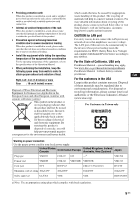Sony GXDL52H1 Operating Instructions - Page 55
Location and Function of Parts and Controls, Front - stand
 |
UPC - 027242731813
View all Sony GXDL52H1 manuals
Add to My Manuals
Save this manual to your list of manuals |
Page 55 highlights
Location and Function of Parts and Controls Front GB 1 (INPUT) button Press to select a signal to be input from the INPUT or OPTION connector. The signal to be input switches as follows each time you press the INPUT button. S Video Video HD15 DVI OPTION HDMI When an optional adaptor supporting the video signal is not installed in the OPTION slot, OPTION will be skipped. 2 MENU button (page 20) 34 -/+/f/F (volume/cursor) button Press to control speaker volume. When the menu is displayed, press to move the cursor or set a value. 5 (ENTER) button Press to set your choice. 6 (RETURN) button This returns to the preceding menu screen. 7 1 (POWER) switch Switches the display on or off (standby). 8 Sony logo The Sony logo lights up. You can switch the logo that lights on the menu according to the direction of setup. See "Logo" on page 31. 9 (Power/Stand by) indicator • Lights up in green when the display is switched on. • Lights up in red when the display is in standby mode. Lights up in orange when the display enters the power saving mode while a signal is input from a PC. When the indicator blinks in red, see page 37. Note When the "LED" option in the "Multi Display" settings is set to "Off" and the "Position" option is not set to the right-bottom, the indicator does not light up in green even when the display is turned on, except for the case of no signal or an unsupported signal. 0 Remote control sensor 7 GB