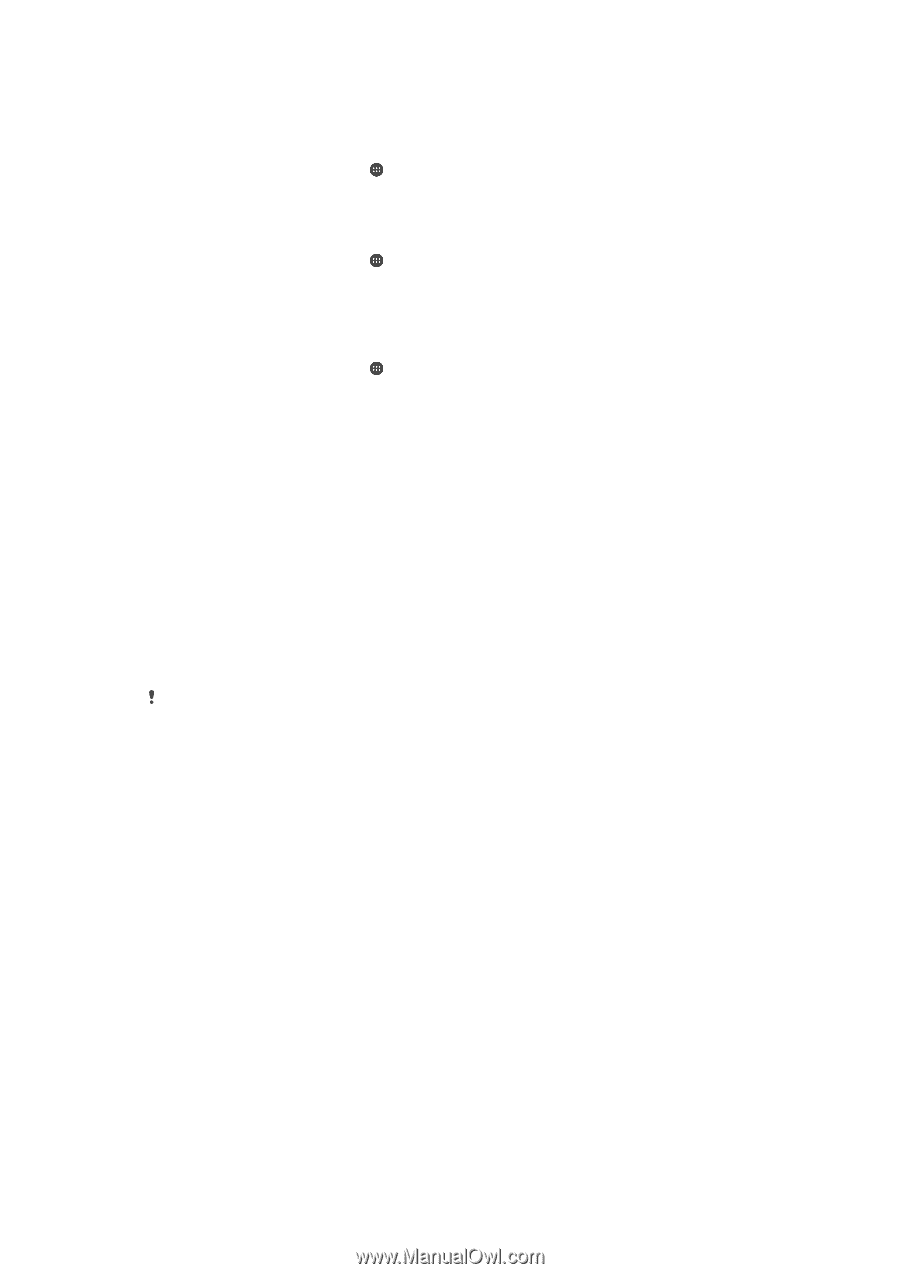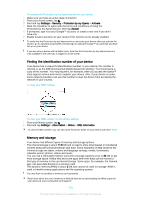Sony Ericsson Xperia Z4 Tablet User Guide - Page 119
Backing up and restoring content, Backing up data to a computer
 |
View all Sony Ericsson Xperia Z4 Tablet manuals
Add to My Manuals
Save this manual to your list of manuals |
Page 119 highlights
To connect wirelessly to a paired device 1 Make sure Media transfer mode is enabled on your device. It is normally enabled by default. 2 Make sure the Wi-Fi® function is turned on. 3 From your Home screen, tap . 4 Find and tap Settings > Xperia™ Connectivity > USB Connectivity. 5 Select the paired device to which you want to connect, then tap Connect. To disconnect from a paired device 1 From your Home screen, tap . 2 Find and tap Settings > Xperia™ Connectivity > USB Connectivity. 3 Select the paired device that you want to disconnect. 4 Tap Disconnect. To remove a pairing with another device 1 From your Home screen, tap . 2 Find and tap Settings > Xperia™ Connectivity > USB Connectivity. 3 Select the paired device that you want to remove. 4 Tap Unpair. Backing up and restoring content Generally, you should not save photos, videos and other personal content solely on the internal memory of your device. If something should happen with the hardware, or if your device is lost or stolen, the data stored on its internal memory is gone forever. It is recommended to use the PC Companion or the Sony Bridge for Mac applications to make backups which save your data safely to a computer, that is, an external device. This method is especially recommended if you are updating your device software from one Android version to another, for example, from Android version 4.4 to 5.0. Once your data is safely backed up to a computer, you can also make a quick backup of basic settings and data to the SD card in your device or to an external USB storage device by using the Backup & Restore application. It is very important that you remember the password that you set when you make a data backup. If you forget the password, it may not be possible to restore important data such as contacts and messages. Backing up data to a computer Use the PC Companion application or the Sony Bridge for Mac application to back up data from your device to a PC or an Apple® Mac® computer. These backup applications let you back up the following types of data: • Contacts • Text messages • Settings • Calendar data • Media files such as music and videos • Photos and images To back up your data using a computer 1 Make sure that the PC Companion application is installed on the PC or the Sony Bridge for Mac application is installed on the Apple® Mac® computer. 2 Connect your device to the computer using a USB cable. 3 Computer: Open the PC Companion application or the Sony Bridge for Mac application. 4 Click Start to start the Backup & Restore application. 5 Tap Backup, then follow the on-screen instructions to back up data from your device. 119 This is an Internet version of this publication. © Print only for private use.