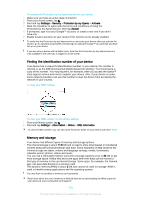Sony Ericsson Xperia Z4 Tablet User Guide - Page 116
Finding the identification number of your device, Memory and storage, Settings, Security
 |
View all Sony Ericsson Xperia Z4 Tablet manuals
Add to My Manuals
Save this manual to your list of manuals |
Page 116 highlights
To activate the Protection by my Xperia service on your device 1 Make sure you have an active data connection. 2 From your Home screen, tap . 3 Find and tap Settings > Security > Protection by my Xperia > Activate. 4 Mark the checkbox to agree with the terms and conditions of using the Protection by my Xperia service, then tap Accept. 5 If prompted, sign in to your Google™ account, or create a new one if you don't have one. 6 Enable location services on your device if this function is not already enabled. To verify that the Protection by my Xperia service can locate your device after you activate the service, go to myxperia.sonymobile.com and sign in using the Google™ account that you have set up on your device. If you are using a device with multiple users, note that the Protection by my Xperia service is only available to the user who is logged in as the owner. Finding the identification number of your device Your device has a unique ID (identification) number. In your device, this number is referred to as the IMEI (International Mobile Equipment Identity). You should keep a copy of this number. You may require it, for example, when you access the Xperia™ Care support service and need to register your device. Also, if your device is stolen, some network providers can use this number to stop the device from accessing the network in your country. To view your IMEI number To view your IMEI number via the device settings 1 From your Home screen, tap . 2 Find and tap Settings > About tablet > Status > IMEI information. To view the IMEI number, you can also open the phone dialer on your device and enter *#06#. Memory and storage Your device has different types of memory and storage options. • The internal storage is about 11.6 GB and is used to store downloaded or transferred content along with personal settings and data. Some examples of data stored to the internal storage are alarm, volume and language settings; emails; bookmarks; calendar events; photos; videos and music. • You can use a removable memory card with a storage capacity of up to 32 GB to get more storage space. Media files and some apps (with their data) can be moved to this type of memory to free up internal storage. Some apps, for example, the Camera app, can save data directly to a memory card. • The dynamic memory (RAM) is about 2 GB and cannot be used for storage. RAM is used to handle running applications and the operating system. You may have to purchase a memory card separately. Read more about the use of memory in Android devices by downloading the White paper for your device at www.sonymobile.com/support. 116 This is an Internet version of this publication. © Print only for private use.