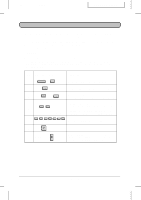Sharp UX-5000 UX-5000 Operation Manual - Page 79
Ux5000u-sfdc
 |
View all Sharp UX-5000 manuals
Add to My Manuals
Save this manual to your list of manuals |
Page 79 highlights
YF UX5000U-SFDC DEPARTMENT CONTROL Department Control is used to limit the use of the fax to authorized personnel. When it is activated, a department code must be entered before an operation can be performed with the fax. Department Control can only be activated by Sharp dealer service. If you want to use this function, contact your dealer. ♦ Department Control allows you to track the number of pages transmitted as well as the transmission time for each authorized department or person. See "Department Usage List" in Chapter 6. Entering Department Codes Up to 30 different Department Codes can be entered to allow access to the machine. Transmitted pages and transmission time will be kept track of separately for each code. After you enter a code, inform the appropriate group or individual. ♦ A name must be entered for each code. Only the name, not the code, will appear on the Department Usage List. ♦ Be sure to keep a record of each code and name. If you misplace the record, contact your dealer. Step 1 Press these keys: FUNCTION 3 Comments "ENTRY MODE" will appear in the display. 2 8 "DEPT. CODE MODE" will appear in the display. 3 1 or 2 Press "1" to set a Department Code, or "2" to clear a Department Code. Entering: Enter a 2-digit number with the 4 01 numeric keys. This number identifies the Department Code you will enter in the next step. Clearing: Enter the 2-digit number which (Example) identifies the Department Code you want to clear. Entering: Enter a Department Code (4 digits or 5 1 0 1 0 the number of digits set by Option Setting 28). Clearing: Enter the Department Code you want (Example) to clear, and go to Step 8. START 6 SPECIAL FUNCTIONS 4-33