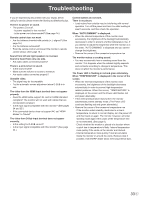Sharp PN-UH501 PN-UH861 PN-UH551 PN-UH501 PN-UH431 Operation Manual - Page 33
Troubleshooting
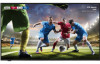 |
View all Sharp PN-UH501 manuals
Add to My Manuals
Save this manual to your list of manuals |
Page 33 highlights
Troubleshooting If you are experiencing any problem with your display, before calling for service, please review the following troubleshooting tips. There is no picture or sound. • The power LED is off. - Is power supplied to this monitor? - Is the power cord disconnected? (See page 14.) Remote control does not work. • Are the batteries inserted with polarity (+,-) aligned? (See page 16.) • Are the batteries exhausted? • Point the remote control unit toward the monitor's remote control sensor. (See page 16.) Sound from left and right speakers is reversed. Sound is heard from only one side. • Are audio cables connected properly? There is a picture but no sound. • Is the sound muted? • Make sure the volume is not set to minimum. • Are audio cables connected properly? Unstable video. • The signal may be incompatible. • Try the automatic screen adjustment when D-SUB is in use. The video from the HDMI input terminal does not appear properly. • Does the HDMI cable support 4K, and is it HDMI standard compliant? The monitor will not work with cables that are not standard compliant. • Is the input signal compatible with this monitor? (See pages 34 and 35.) • If the connected device does not support 4K, set "HDMI Modes" to "Mode2". The video from D-Sub input terminal does not appear correctly. • Is the setting for D-SUB correct? • Is the input signal compatible with this monitor? (See page 34.) Control buttons do not work. There is no picture. • Load noises from outside may be interfering with normal operation. Turn off the power and turn it on after waiting at least 5 seconds, and then check the operation. When "AUTO DIMMING" is displayed. • When the internal temperature of the monitor rises excessively, the brightness of the backlight automatically decreases in order to prevent a further temperature rise. If you attempt to adjust the brightness while the monitor is in this state, "AUTO DIMMING" is displayed and you cannot change the brightness. • Remove the cause of the excessive temperature rise. The monitor makes a cracking sound. • You may occasionally hear a cracking sound from the monitor. This happens when the cabinet slightly expands and contracts according to change in temperature. This does not affect the monitor's performance. The Power LED is flashing in red and green alternately. When "TEMPERATURE" is displayed in the corner of the screen. • When the internal temperature of the monitor rises excessively, the brightness of the backlight decreases automatically in order to prevent high-temperaturerelated problems. When this occurs, "TEMPERATURE" is displayed on the screen and the Power LED flashes red and green alternately. • If the internal temperature rises further, the monitor automatically enters standby mode. (The Power LED continues flashing red and green alternately.) • Remove the cause of the excessive temperature rise. - If the monitor enters standby mode due to a rise in temperature, to return to normal display, turn the power off and then back on again. The monitor, however, will enter standby mode again if the cause of the temperature rise is not eliminated. (See page 8.) - Check whether the monitor is placed at a location where a quick rise in temperature is likely. Internal temperature rises quickly if the vents on the monitor are blocked. - Internal temperature rises quickly if dust accumulates inside the monitor or around the vents. Remove dust if possible. Ask SHARP dealer about removing internal dust. 33 E