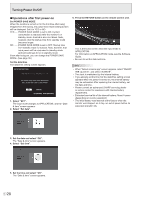Sharp PN-L851H PN-L651H PN-L751H| PN-L851H Operation Manual - Page 19
Turning Power On/Off, Turning on the main power, Turning power on/off
 |
View all Sharp PN-L851H manuals
Add to My Manuals
Save this manual to your list of manuals |
Page 19 highlights
Turning Power On/Off Caution • Turn on the monitor first before turning on the computer or playback device. • When switching the main power switch or the POWER button off and back on, always wait for at least 5 seconds. A short interval may result in a malfunction. Turning power on/off Press the POWER button to turn the power ON/OFF. You can also turn the power ON/OFF by pressing the MONITOR ON button/MONITOR OFF button on the remote control unit. Turning on the main power Main power switch Power LED POWER button Caution • The main power must be turned on/off with the main power switch. Do not connect/disconnect the power cord or turn the breaker on/off while the main power switch is on. • For a complete electrical disconnection, pull out the main plug. Status Blue lit Orange lit Blue flashing Status of the monitor Power on Power off (Standby mode) Input signal waiting mode TIPS • When the main power switch is off, the monitor cannot be turned on. • If the monitor is in the input signal waiting mode and you press the POWER button or MONITOR OFF button, the monitor enters standby mode. • Setting the SCHEDULE flashes the power LED in orange in standby mode. • To disable the logo screen from displaying when turning the power ON, set LOGO SCREEN to OFF on the OTHERS menu. (See page 38.) • You can fix the input mode that appears after startup. Set START INPUT MODE on the SETUP menu. (See page 35.) Caution • When the power is turned off, any data in Direct Drawing for Android is lost. If Direct Drawing for Android is running, a message will appear. Save any data you need. • If the monitor will be turned off by SCHEDULE, OFF IF NO OPERATION, RS-232C control or LAN control, save any data you need in advance. The power will turn off even if there is unsaved data. (The data will be lost.) 19 E