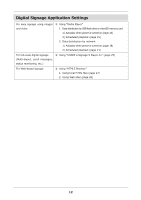Sharp PN-HM751 PN-HB Series PN-HM Series Software Guide - Page 13
System Setting.
 |
View all Sharp PN-HM751 manuals
Add to My Manuals
Save this manual to your list of manuals |
Page 13 highlights
19. Select the wireless LAN profile you set in step 7. 20. Select "FORGET" to delete the wireless LAN profile. 21. Turn off the main power. Wait for at least 5 seconds and then turn on the main power. 22. When the "CONTENT MENU" screen appears, wait for at least 30 seconds and then select "System Setting". 23. Make sure that the wireless LAN profile is restored. If the wireless LAN profile is not restored, configure the settings from step 7 to step 23 again. Note the following when reconfiguring. - In step 10 : Is the SSID correctly selected? - In step 13 : Is the password correctly entered? When you select "Add network" in step 7 and create a new wireless LAN profile that is not available at the current location, the created wireless LAN profile is not displayed in the list of the available networks. You can confirm the created wireless LAN profile by the following steps. 1) Select " " by pressing [▶] on the remote control. 2) Press [ENTER] on the remote control to show the "Configure Wireless LAN" screen. 3) Select "Saved networks". ・ The list of the saved wireless LAN profiles will be displayed. 4) When selecting SSID of the wireless LAN profile, the information of the selected wireless LAN profile appears. ・ By selecting "FORGET", you can delete the selected wireless LAN profile. You cannot back up/ restore multiple wireless LAN profiles. Configuring the settings from step 10 to step 16 again will replace the existing backed-up wireless LAN profile. When changing the wireless LAN settings, reconfigure the settings from step 8 to step 23. 11