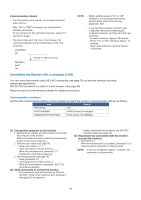Sharp PN-HC751 Operation Manual - Page 59
The image is not displayed correctly, Symptom, Cause and solution, Reference
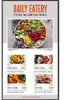 |
View all Sharp PN-HC751 manuals
Add to My Manuals
Save this manual to your list of manuals |
Page 59 highlights
The image is not displayed correctly Symptom Cause and solution Reference Black dots (dots not lit) or bright dots (dots always lit) appear on the screen. The brightness of the image is not even. The shadow of thin vertical lines appears on the screen. Moiré appears when detailed patterns are displayed. The colors do not look correct depending on the viewing angle. The display condition of the screen is changing gradually. After changing the screen, the image of the previous screen remains slightly. The colors are not displayed correctly. The image is not displayed correctly (problems not mentioned above) or the video is interrupted momentarily. The power turns off automatically. The monitor does not operate according to the schedule function. The display is disturbed. This is due to the characteristics of LCD panels and is not a malfunction. This may happen depending on the content displayed. This is due to the characteristics of LCD panels and is not a malfunction. This may happen depending on the content displayed. This is due to the characteristics of LCD panels and is not a malfunction. This may happen when detailed patterns are displayed. This is due to the characteristics of LCD panels and is not a malfunction. The tint may greatly vary depending on the viewing angle (the angle from which the screen is viewed). The display condition changes gradually while the monitor is being used. The ambient temperature may also have an impact on the display condition. This is due to the characteristics of LCD panels and is not a malfunction. When the same still image is displayed for a long time, this phenomenon of persisting image may occur. You may press the POWER button of the remote control or the of the monitor to put the monitor on standby state, or display changing images for about one day until the persisting image disappears naturally. If the still image is displayed for a really long time without putting the monitor on standby mode or switching to the changing image, the persisting image may not disappear. This is not a malfunction. It is recommended to switch input mode to standby mode or turn the monitor off when not using it. If you are concerned about persisting image, you can gradually eliminate persisting image by reducing the setting value of "Image" -> "Contrast" in the OSD menu. (Initial setting value: 50) Display the OSD menu and check the following settings. ● If the OSD menu is not displayed properly, the monitor may malfunction. Please contact an authorized SHARP servicing dealer or service center for assistance. ● If the OSD menu is displayed properly, the monitor is not malfunctioning. Select [Color] and adjust the colors as needed, or execute [Reset Video Settings] under the [Video] settings to return the settings to their default values. ● If the OSD menu is displayed properly and the computer screen does not appear correctly, check the connection to the computer as well as the frequency, resolution and output signal type setting on the computer. The image quality may decrease or the video may be interrupted if a transponder, a splitter, or a long cable is used. Replace the cable you are using with a shielded cable, or connect directly to the monitor without using a splitter. Noise may also appear on the screen or the video may be interrupted depending on the usage environment and the cable used. Display the OSD menu and check the following settings. ● If the OSD menu is not displayed properly, the monitor may malfunction. Please contact an authorized SHARP servicing dealer or service center for assistance. ● If the video is interrupted when an HDMI signal with the 3840 x 2160 or 4096 x 2160 resolution is input, use an HDMI cable supporting 4K. Check the setting in [Setup] -> [Power save settings] -> [Auto Power Down]. Set the [CEC] setting under [Setup] -> [HDMI Settings] to [Off]. Check the setting in [Schedule] -> [Sleep Timer]. Check the setting in [Schedule] -> [Current Time settings]. Enable [Power On] under [Schedule] -> [Schedule settings]. Enable [Power Off] under [Schedule] -> [Schedule settings]. The display may be disturbed when power is turned on or when the settings have been changed. This is not a malfunction. P.6265 P.20 P.35 P.70 P.22, P.60 P.35 P.72, P.76 P.76 56