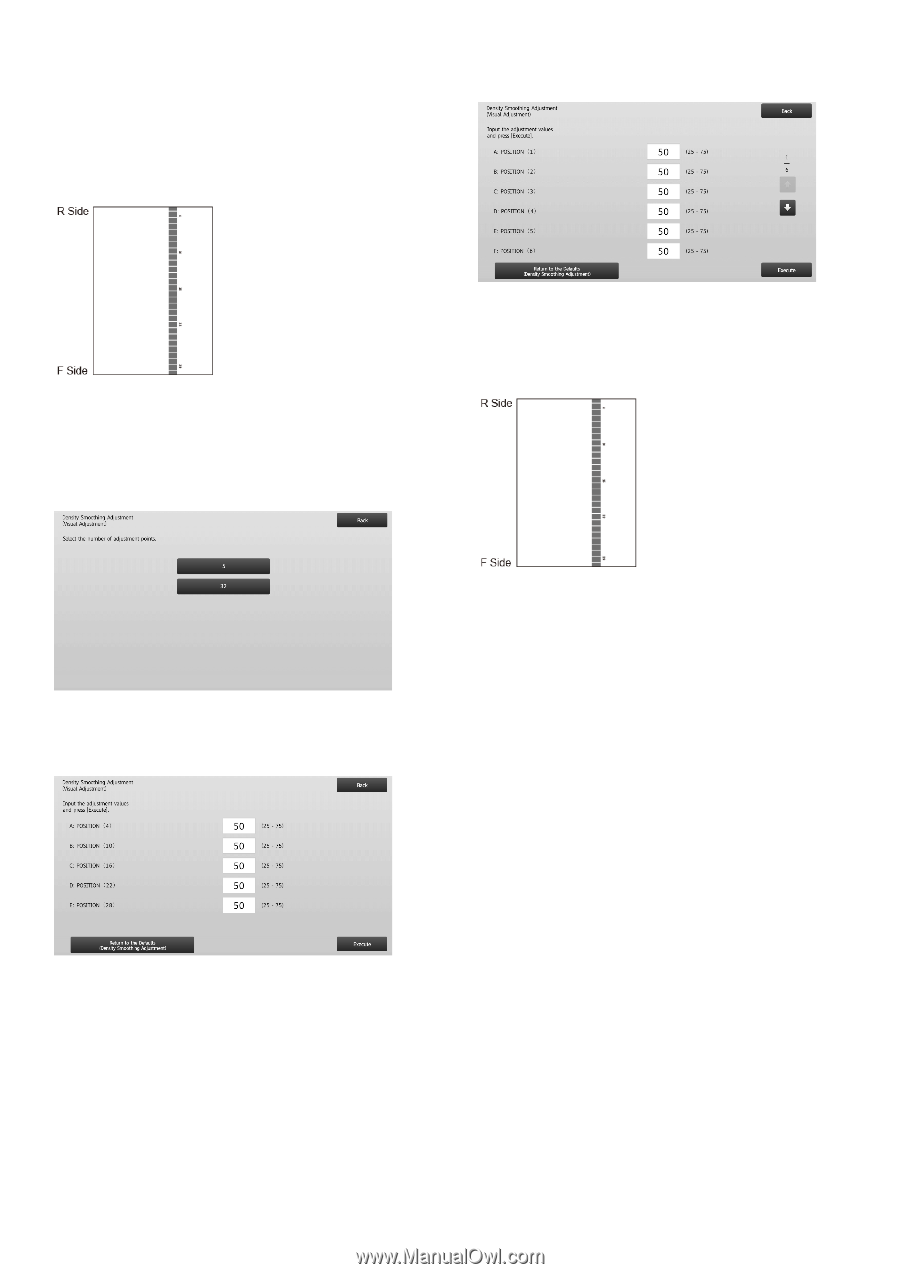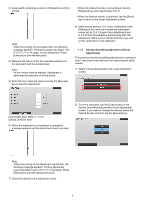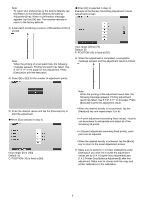Sharp MX-M1056 MX-M1056 MX-M1206 Machine Adjustment Guide - Page 9
Example of the Density Smoothing Adjustment Visual
 |
View all Sharp MX-M1056 manuals
Add to My Manuals
Save this manual to your list of manuals |
Page 9 highlights
Note: To return your preferences to the factory defaults, tap the [Return to the Defaults (Density Smoothing Adjustment)] key. When a confirmation message appears, tap the [OK] key. The machine reboots to return to the factory defaults. 3) A test patch containing a column of 28 patches (3-30) is printed. ◆When [32] is selected in step 4): Example of the Density Smoothing Adjustment (Visual Adjustment) screen Note: When the printing of a test patch fails, the following message appears: Printing test patch has failed. Use 8 1/2" X 11" or A4 paper for this adjustment. Press [Execute] to print the test patch. 4) Select [5] or [32] for the number of adjustment points. Input range: [25] to [75] Default: 50 P: POSITION (16) is fixed at [50]. 6) When the adjustment is completed, a completion message appears and the adjustment result is printed. 5) Enter the desired values and tap the [Execute] key to start the adjustment. ◆When [5] is selected in step 4): Input range: [0] to [100] Default: 50 C: POSITION (16) is fixed at [50]. Note: When the printing of the adjustment result fails, the following message appears: Printing adjustment result has failed. Use 8 1/2" X 11" or A4 paper. Press [Execute] to print the adjustment result. When the desired density is not achieved, tap the [Readjust] key and repeat steps 3) to 6). In 4-point adjustment (excluding fixed values), 4 points can be entered to extrapolate and adjust all of the remaining 32 points. In 28-point adjustment (excluding fixed points), each point can be adjusted. When the desired density is achieved, tap the [Back] key to return to the Laser Adjustment screen. 7) Make sure to perform [1.4.3 User Calibration] under [Settings] if you wish not to erase the adjustment values set by [1.4.1 Engine Gray Adjustment] and [1.4.2 Printer Gray Balance Adjustment]) after this adjustment. Make sure to choose both the copy and printer calibrations in the calibration. 9