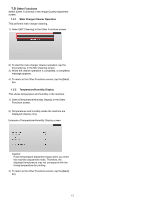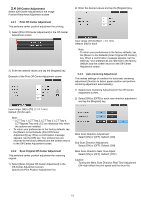Sharp MX-M1056 MX-M1056 MX-M1206 Machine Adjustment Guide - Page 18
Print Void Settings, Duplex Single Pass Feeder Image Loss, Amount Settings, Scanner Image Loss
 |
View all Sharp MX-M1056 manuals
Add to My Manuals
Save this manual to your list of manuals |
Page 18 highlights
2.3.2 Print Void Settings This performs adjustment of print void amount for printing. 1) Select [Print Void Settings] in the Void Area Adjustment screen. 2) Enter the desired values and tap the [Register] key. Print Lead Edge Void Amount Adjustment: Print Rear Edge Void Amount Adjustment: Input range: [30] to [99] (1 = 0.1 mm) FRONT/REAR Void Amount Adjustment: Input range: [20] to [99] (1 = 0.1 mm) Defaults: Print Lead Edge Void Amount Adjustment: [30] Print Rear Edge Void Amount Adjustment: [30] FRONT/REAR Void Amount Adjustment: [20] Note: To return your preferences to the factory defaults, tap the [Return to the Defaults (Density Smoothing Adjustment)] key. When a confirmation message appears, tap the [OK] key. Your preferences are returned to the factory defaults and the screen returns to the Void Area Adjustment screen. 2.3.4 Scanner Image Loss Amount Settings This performs adjustment of image loss amount for scanning original in scanner mode. 1) Select [Scanner Image Loss Amount Settings] in the Void Area Adjustment screen. Specify the Print Position Adjustment first. 2) Enter the desired values and tap the [Register] key. Example of the Scanner Image Loss Amount Settings screen 2.3.3 Duplex Single Pass Feeder Image Loss Amount Settings This performs adjustment of image loss amount for scanning original from document feeder in copy mode. 1) Select [Duplex Single Pass Feeder Image Loss Amount Settings] in the Void Area Adjustment screen. Specify the Print Position Adjustment / Scan Position Adjustment first. 2) Enter the desired values and tap the [Register] key. Example of the Duplex Single Pass Feeder Image Loss Amount Settings screen Input range: [0] to [100] (1 = 0.1 mm) Default: [0] for each Note: To return your preferences to the factory defaults, tap the [Return to the Defaults (Copy Image Loss Amount)] key. When a confirmation message appears, tap the [OK] key. Your preferences are returned to the factory defaults and the screen returns to the Void Area Adjustment screen. Input range: [0] to [99] (1 = 0.1 mm) Defaults: Side 1 lead edge image loss amount: [20] Side 1 side image loss amount: [20] Side 1 rear edge image loss amount: [30] Side 2 lead edge image loss amount: [30] Side 2 side image loss amount: [20] Side 2 rear edge image loss amount: [20] 18