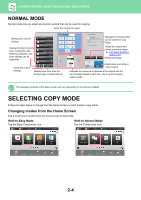Sharp MX-3570V Operation Manual - MX-2630N - Page 175
Copy Preview
 |
View all Sharp MX-3570V manuals
Add to My Manuals
Save this manual to your list of manuals |
Page 175 highlights
COPIER►BEFORE USING THE MACHINE AS A COPIER 6 Tap the [Color Start] or [B/W Start] key to start copying. When making only one set of copies, you do not need to specify the number of copies. • To cancel all settings, tap the [CA] key. When the [CA] key is tapped, all settings selected to that point are cleared and you will return to the base screen. • To cancel copying, tap the [Cancel Copy] key. • To make two or more sets of copies: Tap the copies display key to specify the number of copies. In Easy mode In Normal mode Original 8½x11 Paper Select 8½x11 Tray 1 2-Sided Copy Detail Copy Ratio Staple / Punch 100% Off 1 → 1 CA Preview Copies B/W Start Color Start Copies 1 Color Mode Full Color Original Auto 8½x11 Paper Select Auto 2-Sided Copy 1-Sided→1-Sided Copy Ratio 100% Exposure Auto Sort/Group Auto Others Send and Print Quick File Store Data Temporarily File Store Data in Folder Scan Original Again Without change Settings CA B/W Start Color Start • In normal mode, you can tap [File] or [Quick File] on the action panel before starting the copy job to save the scanned original as a file. ► QUICK FILE (page 6-9) ► FILE (page 6-10) COPY PREVIEW You can tap the [Preview] key before scanning the original to check a preview of the scanned image. If you configure the preview, you can check the status of the configured preview such as the staple position or page layout. ► PREVIEW SCREEN (page 1-17) In normal mode While viewing the preview screen, you can adjust the exposure or color, and configure the preview in your image. You can also drag the preview image to edit it, for example, changing, rotating, or deleting an original page. ► COPY COLOR MODES (page 2-20) ► MANUAL ADJUSTMENT OF EXPOSURE AND ORIGINAL TYPE (page 2-23) In Easy mode In Normal mode Preview CA Scan Again B/W Start Color Start Copies 1 Color Mode Full Color Original Auto 8½x11 Paper Select Auto 2-Sided Copy 1-Sided→1-Sided Copy Ratio 100% Exposure Auto Sort/Group Auto Others Send and Print Quick File Store Data Temporarily File Store Data in Folder Scan Original Again Without change Settings CA B/W Start Color Start 2-9