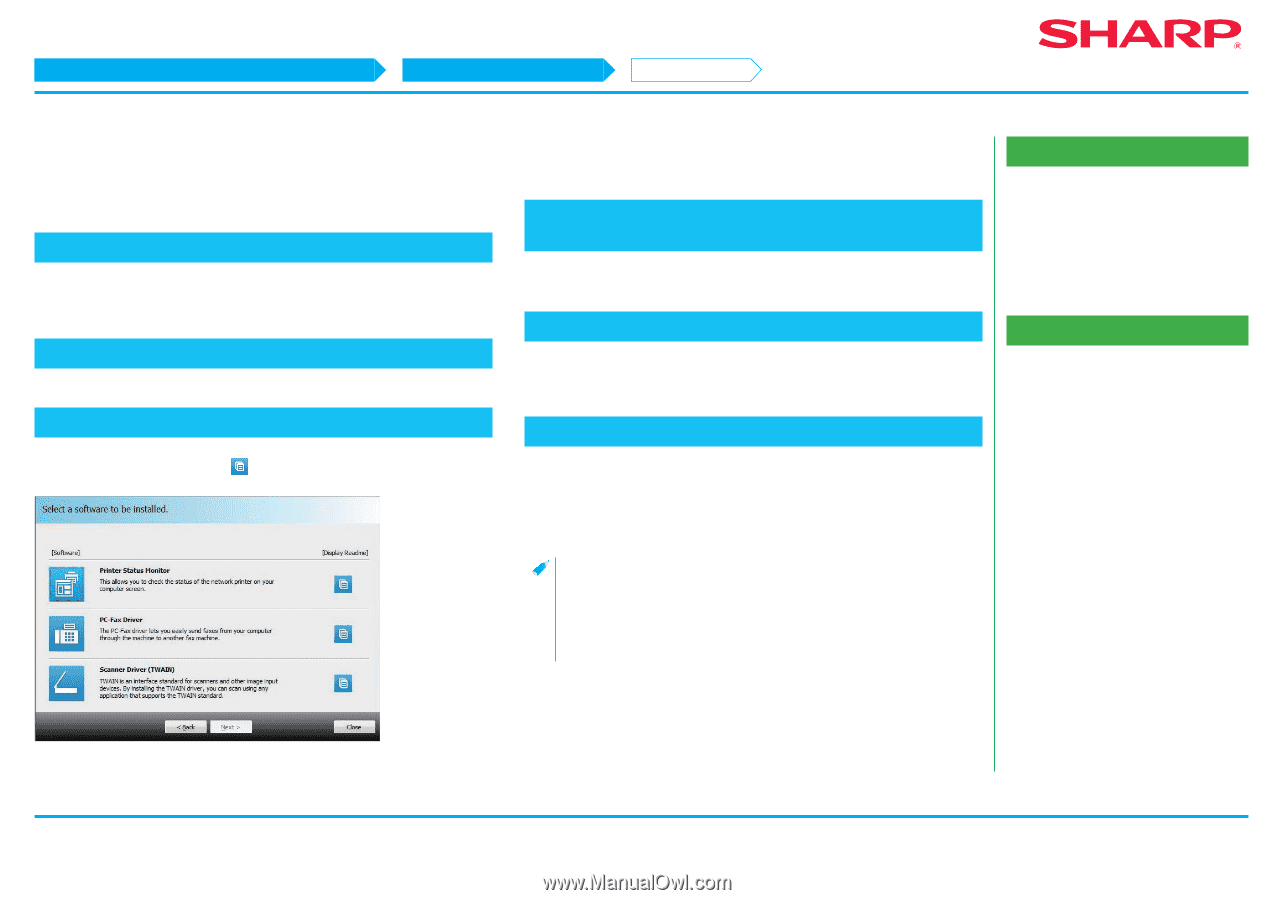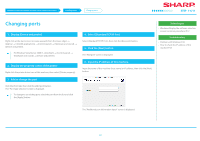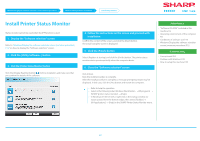Sharp MX-3070V Color Advanced and Essentials Software Setup Guide - Page 32
Install Printer Status Monitor
 |
View all Sharp MX-3070V manuals
Add to My Manuals
Save this manual to your list of manuals |
Page 32 highlights
Windows/Display the software selection screen (common procedure) Windows/Utility Software installation Install status monitor STEP 1-6/6 Install Printer Status Monitor Status monitor cannot be used when the IPP function is used. 1. Display the "Software selection" screen Refer to "Windows/Display the software selection screen (common procedure) P.12" on how to display the "Software selection" screen. 2. Click the [Utility Software...] button 3. Click the [Printer Status Monitor] button Click the [Display Readme] button ( ) before installation and make sure that you confirm the details of the software. 4. Follow the instructions on the screen and proceed with installation Confirm the content of the screen, and click the [Next] button. The install complete screen is displayed. 5. Click the [Finish] button Select [Register at startup] and click the [Finish] button. The printer status monitor starts up automatically when the computer boots. 6. Close the "Software selection" screen Click [Close]. Now the install procedure is complete. After the install procedure is complete, a message prompting restart may be displayed. In this case, click the [Yes] button and restart the computer. •• Refer to help for operation. •• Select in the following order: Windows [Start] button → [All programs] → [SHARP printer status monitor] → [Help]. •• In Windows 8.1/Server 2012, right-click in the startup window (or swipe upward from the bottom edge), then select [Taskbar] → [All Applications] → [Help] in the SHARP Printer Status Monitor menu. Related topics •• "Software CD-ROM" included in this machine P.6 •• Operating environment of the computer P.8 •• Conditions of software use P.10 •• Windows/Display the software selection screen (common procedure) P.12 Troubleshooting •• Cannot install P.41 •• Problem with Windows P.42 •• How to setup this machine P.45 32