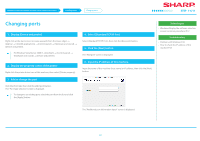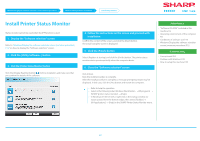Sharp MX-3070V Color Advanced and Essentials Software Setup Guide - Page 31
Install Printer Status Monitor, Install PC-Fax driver, Install the scanner driver
 |
View all Sharp MX-3070V manuals
Add to My Manuals
Save this manual to your list of manuals |
Page 31 highlights
Windows/Display the software selection screen (common procedure) Windows/Utility Software installation Windows/Utility Software installation This section explains how to install software so that the machine can be easier to use. Windows/Display the software selection screen (common procedure) ▶ P.12 Install Printer Status M onitor ▶ P.32 paper on the computer. ※ Can only be used when connected to LAN. Install PC-Fax driver When installing the PC-Fax Driver, click the [Utility Software...] button, then click the [PC-Fax Driver] button. Install the scanner driver Can scan images directly from TWAIN standard application. ※ Can only be used when connected to LAN. ▶ P.33 31

31
Windows/Utility Software installation
This section explains how to install software so that the machine can be easier to use.
Windows/Display the software selection screen (common procedure)
Windows/Utility Software installation
Windows/Display the software selection
screen (common procedure)
P.12
▶
P.32
▶
Install Printer Status Monitor
paper on the computer.
※
Can only be used when connected to LAN.
Install PC-Fax driver
When installing the PC-Fax Driver, click the [Utility Software...] button, then click the
[PC-Fax Driver] button.
P.33
▶
Install the scanner driver
Can scan images directly from TWAIN standard application.
※
Can only be used when connected to LAN.