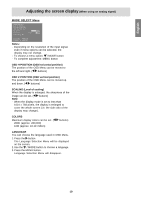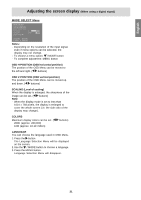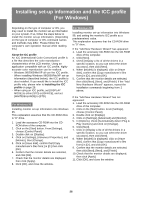Sharp LL-T15G4-H Operation Manual - Page 22
Monitor care - lcd 15 '
 |
UPC - 074000047914
View all Sharp LL-T15G4-H manuals
Add to My Manuals
Save this manual to your list of manuals |
Page 22 highlights
Monitor care Monitor care Always remove the plug from the AC outlet when cleaning the monitor. Cabinet and control panel section Use a soft dry cloth to lightly wipe away any grime from the cabinet and control panel. If they are very dirty, apply neutral detergent to a dampened soft cloth, wring it out well and wipe away grime. LCD panel section Use a soft dry cloth to lightly wipe away dirt and dust from the surface of the LCD panel. (A soft cloth such as gauze or that used for lens cleaning is suitable.) CAUTION! - Never use thinner, benzine, alcohol, glass cleaner, etc., as this could lead to color change or change in shape. - Never scratch the monitor with anything hard or apply strong pressure as this could leave marks or result in malfunction. Storage The monitor's fluorescent tubes have a limited life span. - If the screen darkens, persistently flickers or does not light up, it may be necessary to replace the fluorescent tube unit. Please inquire at the shop where you purchased the monitor or your nearest Sharp authorized Service Center. (Never attempt this replacement on your own.) - In the initial period of use, due to the characteristics of fluorescent tubes the screen may flicker. (This is not a malfunction.) Should this happen, check by first turning off the power, then turning it on again. No image appears on the screen (power LED is not lit). - Is the power cord connected properly? (p.12) No image appears on the screen (power LED is lit). - Is the computer connected properly? (p.11) - Is the computer turned on? - Is the signal's input terminal switched to the correct one? (p.13) - Does the computer's signal timing correspond to monitor specifications? (p.24) - Is the computer in power-saving mode? If the monitor will not be used for a long period of time, be sure to remove the power plug from the AC outlet. CAUTION! - Do not leave the monitor in contact with rubber or plastic items for long periods of time as this could lead to color change or change in shape. Troubleshooting If you think the monitor may be faulty, please check the following points before taking it to be repaired. If afterwards it still does not work, please contact the shop where you purchased the monitor or your nearest Sharp authorized Service Center. Control buttons do not work. - Is the adjustment lock on? (p.14) The image appears distorted. - Does the computer's signal timing correspond to monitor specifications? (p.24) - If you are using the analog signal, perform automatic screen adjustment. (p.16) - If you can change the refresh rate on the computer you are using, change the value to a lower frequency. (p.24) No sound can be heard from the speakers. - Is the audio cable connected correctly? (p.12) - Are the headphones connected? - Perform the volume adjustment procedure. (p.15) - There is no sound from the speakers when the monitor is in power-saving mode. When the power is turned off or the monitor switches to the power-saving mode, the image remains or an uneven image stays on the screen. - Please note that this is not a malfunction but is with LCD displays. (It will disappear after a few seconds.) 22