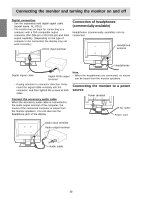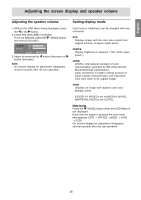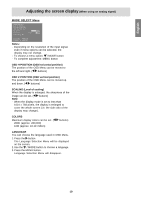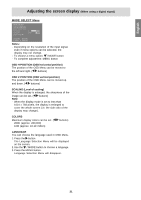Sharp LL-T15G4-H Operation Manual - Page 17
Manual screen adjustment
 |
UPC - 074000047914
View all Sharp LL-T15G4-H manuals
Add to My Manuals
Save this manual to your list of manuals |
Page 17 highlights
English Français Deutsch Adjusting the screen display (When using an analog signal) Manual screen adjustment Adjustments can be made using OSD (On Screen Display) Menu provided. 1. Display an image that makes the entire screen very bright. If using Windows, you can open and use the Adjustment Pattern on the accompanying Utility Disk. (p.16) 2. Press the MENU button. The ADJUSTMENT Menu will be displayed. ADJUSTMENT MANUAL AUTO CLOCK 127 PHASE 30 H-POS 200 V-POS 29 1024x768 ANALOG V: 6 0Hz H : 4 8.4kHz At this point relevant menu options can be adjusted. Each time the MENU button is pressed the next menu is selected. (ADJUSTMENT → GAIN CONTROL → WHITE BALANCE → MODE SELECT → OSD Menu disappears) ADJUSTMENT Menu ADJUSTMENT MANUAL AUTO CLOCK 127 PHASE 30 H-POS 200 V-POS 29 1024x768 ANALOG V: 6 0Hz H : 4 8.4kHz MANUAL: Individual menu options are manually adjusted. AUTO: Every menu option is automatically adjusted. Notes: - Press the button to select [AUTO]. - To choose a menu option: / MODE button - To go to the next menu: MENU button CLOCK The figure below demonstrates how to adjust so that vertical flicker noise is not emitted. ( buttons) Notes: - The OSD Menu automatically disappears approximately 30 seconds after the last command. - This explanation is based on using the Adjustment Pattern (for Windows) to make adjustments. Vertical flicker noise PHASE The figure below demonstrates how to adjust so that horizontal flicker noise is not emitted. ( buttons) Note: - Adjustments to [PHASE] should be made only after [CLOCK] has been correctly set. Italiano Español English Horizontal flicker noise H-POS (horizontal positioning) and V-POS (vertical positioning) To center the Adjustment Pattern within the boundaries of the screen, adjust the left-right (HPOS) values and the up-down (V-POS) values. ( buttons) Screen frame Adjustment Pattern 17