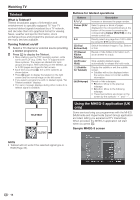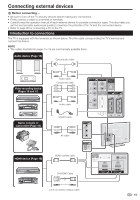Sharp LC46D65E Operation Manual - Page 16
Using the MHEG-5 application UK, Teletext - price
 |
View all Sharp LC46D65E manuals
Add to My Manuals
Save this manual to your list of manuals |
Page 16 highlights
Watching TV Teletext What is Teletext? Teletext broadcasts pages of information and entertainment to specially equipped TV. Your TV receives teletext signals broadcast by a TV network, and decodes them into graphical format for viewing. News, weather and sports information, stock exchange prices and programme previews are among the many services available. Turning Teletext on/off 1 Select a TV channel or external source providing a teletext programme. 2 Press m to display the Teletext. • Many stations use the TOP operating system, while some use FLOF (e.g. CNN). Your TV supports both these systems. The pages are divided into topic groups and topics. After switching on the teletext, up to 2,000 pages are stored for fast access. • Each time you press m, the screen switches as shown below. • Press m again to display the teletext on the right screen and the normal image on the left screen. • If you select a programme with no teletext signal, "No Teletext available" displays. • The same message displays during other modes if no teletext signal is available. Buttons for teletext operations Buttons Pr/s Colour (R/G/ Y/B) 0-9 v (Top/ Bottom/Full) k (Reveal hidden Teletext) 3 (Freeze/ Hold) [ (Subtitle for Teletext) 1 (Subpage) Description Increase or decrease the page number. Select a group or block of pages displayed in the coloured brackets at the bottom of the screen by pressing the corresponding Colour (R/G/Y/B) on the remote control unit. Directly select any page from 100 to 899 by using the 0-9 numeric buttons. Switch the teletext image to Top, Bottom or Full. Reveal or hide hidden information such as an answer to a quiz. Stop updating teletext pages automatically or release the hold mode. Display the subtitle or exit the subtitle screen. • Subtitles will not be displayed when the service does not contain subtitle information. Reveal or hide subpages. • R button: Move to the previous subpage. • G button: Move to the following subpage. • These two buttons are shown on the screen by the symbols "e" and "f". TELETEXT TELETEXT Using the MHEG-5 application (UK only) Some services bring you programmes with the MHEG (Multimedia and Hypermedia Expert Group) application encoded, letting you experience DTV interactively. When provided, the MHEG-5 application will start when you press m. Sample MHEG-5 screen NOTE • Teletext will not work if the selected signal type is RGB (Page 33). 14