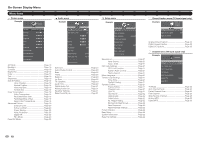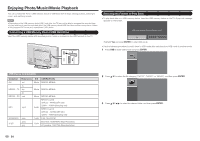Sharp LC-32LE451U Operation Manual - Page 24
Closed Caption menu, Channel menu, Sleep Timer menu - specifications
 |
View all Sharp LC-32LE451U manuals
Add to My Manuals
Save this manual to your list of manuals |
Page 24 highlights
On-Screen Display Menu Closed Caption menu Configures the settings for closed captioning in TV programs. NOTE • For operating the on-screen display menu, see page 17. • This menu is only available if your input is set to TV. Analog Closed Caption This option lets you select the captioning mode used for displaying caption information, when available. If you are unsure of the differences among the modes, you may prefer to leave the closed captioned mode set to CC1, which displays complete text of the program in the primary language in your area. Select from the following options: Off / CC1 / CC2 / CC3 / CC4 / TEXT1 / TEXT2 / TEXT3 / TEXT4. Digital Closed Caption If available, this allows you to select a closed caption service mode (1-6) for digital channels. Select from the following options: Off / CC1 / CC2 / CC3 / CC4 / CS1 / CS2 / CS3 / CS4 / CS5 / CS6. Digital CC Options This function allows you to adjust the closed caption screen appearance to suit your preference. • Caption Style: Sets the setting to "As Broadcaster" or "Custom" mode. If Custom mode is selected, user can modify the detail styles described below. • Text Size: Selects this option to choose a caption font size according to your own preference. • Font: Selects a character design for the digital closed caption text. • Color: Selects the color for the digital closed caption text. • Opacity: Selects the transparency of the digital closed caption text. • BG Color: Sets the color of the background behind the digital closed caption text. • BG Opacity: Sets the transparency of the background behind the digital closed caption text. • Window Color: Sets the color of the digital closed caption box. • Window Opacity: Sets the transparency of the digital closed caption box. Channel menu Configures the channel settings. NOTE • For operating the on-screen display menu, see page 17. • This menu is only available if your input is set to TV. TV Mode Selects the tuner mode type. Select from the following options: Antenna / Cable. Auto Channel Scan Automatically scans the channel search based on the selected tuner mode. Highlight Start Scan and press ENTER to start scanning the avaiable channels. Partial Channel Scan Searches the specified channels based on the selected tuner mode. Scan Mode From Channel To Channel Start Scan [Analog/Digital] 1 135 Select the tuner mode type and the specify the range of channels. Then highlight Start Scan and press ENTER to start scanning the avaiable channels. Find Channel Adds a single new analog channel based on the selected tuner mode. In the Enter Channel Number field, enter the number of the channel you are adding. Then highlight Add Channel and press ENTER to start scanning the specific channel. Skip/Favorite Channel This function allows you to skip viewing the selected channel or program 4 favorite channels. By setting the favorite channels in advance, you can select your favorite channels easily. To skip viewing the selected channel, select the channel(s) that you want to remove and press ENTER. 16 19 21 24 25 26 27 28 29 30 A icon indicates the channel is removed. To set the favorite channels, refer to "FAVORITE CH (Favorite Channel Setting)" on page 15 for more information. NOTE • You can view the preset favorite channel by pressing one of the FAVORITE CH buttons on the remote control unit. Analog MTS This option controls the manner in which the sound comes through your speakers. Options available vary according to the input selected. NOTE • The Analog TV Sound option is only available for analog channels. • Mono (available for regular TV viewing only): This option plays the sound in mono only. Use this setting when receiving broadcasts with weak stereo signals. • Stereo: This option splits the incoming stereo audio signal into left and right channels. Most TV programs and recorded materials have stereo audio. The word "Stereo" appears in the Channel Banner when you tune to a program that is broadcast in stereo. • SAP (Second Audio Program): This option plays the program's audio in a second language, if available. The letters "SAP" appear in the channel banner when you tune to a program that is broadcast with SAP information. SAP audio is broadcast in mono only. SAP is also used to broadcast a program's audio with descriptions of the video for the visually impaired. Digital MTS This option allows you to specify the audio language. Select from the following options: English, French, or Spanish. Sleep Timer menu Sets the TV to turn off after a given amount of time. Select from the following options: Off / 30 Minutes / 60 Minutes / 90 Minutes /120 Minutes /180 Minutes. NOTE • For operating the on-screen display menu, see page 17. 23