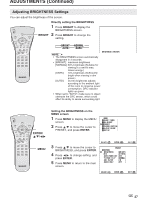Sharp LC-15S1UB LC-13S1U LC-15S1U LC-20S1U Operation Manual - Page 28
ADJUSTMENTS Continued
 |
View all Sharp LC-15S1UB manuals
Add to My Manuals
Save this manual to your list of manuals |
Page 28 highlights
ADJUSTMENTS (Continued) Adjusting BRIGHTNESS Settings You can adjust the brightness of the screen. POWER SLEEP BRIGHT PIC. FLIP DISPLAY ENTER MENU AUDIO MUTE ONLY CC TV/VIDEO VOL CH FLASHBACK BRIGHT Directly setting the BRIGHTNESS 1 Press BRIGHT to display the BRIGHTNESS screen. 2 Press BRIGHT to change the setting. BRIGHT NORMAL AUTO DARK BR I GHTNESS [ BR I GHT ] A • The BRIGHTNESS screen automatically disappears in 3 seconds. • [BRIGHT]: maximum brightness [NORMAL]: 60% brightness (Suitable for viewing in a well-lit area. Saves energy.) [DARK]: 10% brightness (Sufficiently bright when viewing in dim areas.) [AUTO]: Screen brightness adjusts according to the ambient light of the room to conserve power consumption. OPC indicator lights up green. • When set to "AUTO", make sure no object obstructs the OPC sensor, which could affect its ability to sense surrounding light. POWER SLEEP BRIGHT PIC. FLIP DISPLAY ENTER MENU AUDIO MUTE ONLY CC TV/VIDEO VOL CH FLASHBACK ENTER/ a/b/c/d MENU Setting the BRIGHTNESS on the MENU screen 1 Press MENU to display the MENU screen. 2 Press a/b to move the cursor to PRESET, and press ENTER. MENU SLEEP T IMER AV ADJUST PRESET CLOSED CAPT I ON V-CH I P BLOCK SET UP 3 Press a/b to move the cursor to BRIGHTNESS, and press ENTER. 4 Press c/d to change setting, and press ENTER. 5 Press MENU to return to the main screen. SELECT : ENTER : ENTER EX I T : MENU PRESET RE TURN BR I GHTNESS [ BR I GHT ] MTS [ STEREO ] AUTO POWER OFF [ OFF ] P I CTURE FL I P [ NORMAL ] AV2 I N / OUT [ IN ] AUDIO ONLY [OFF ] ADJUST : ENTER : ENTER EX I T : MENU 27