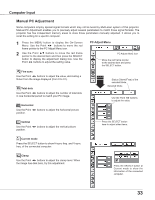Sanyo PLC-XU88 User Manual - Page 30
Input Source Selection (RGB(PC digital), RGB(AV HDCP))
 |
View all Sanyo PLC-XU88 manuals
Add to My Manuals
Save this manual to your list of manuals |
Page 30 highlights
Computer Input Input Source Selection (RGB(PC digital), RGB(AV HDCP)) Direct Operation Choose Computer 1(Digital) by pressing the INPUT button on the top control or press the COMPUTER button on the remote control. Before using these buttons, correct input source should be selected through Menu operation as described below. Top Control INPUT button Computer 1 (Analog) Computer 1 (Digital) Computer 2 Video Wired Remote Control Wireless COMPUTER button Menu Operation 1 Press the MENU button to display the On-Screen Menu. Use the Point ◄► buttons to move the red frame pointer to the Input Menu icon. 2 Use the Point ▲▼ buttons to move the red arrow pointer to Computer 1 (Digital), and then press the SELECT button. 3 After the Source Select Menu appeared for Computer 1 (Digital), move the pointer to RGB (PC digital) or RGB (AV HDCP), and then press the SELECT button. Notes: • HDCP (High-bandwidth Digital Content Protection) is a system for protecting digital entertainment content delivered by DVI (Digital Visual Interface) from being copied. The specification of HDCP is decided and controlled by Digital Content Protection, LLC. Should the specification be changed, this projector may not display the digital content protected by HDCP. • Wired and Wireless are for the Network function. See owner's manual "Network Set-up and Operation" . • When the Input Search function is set to "On1" or "On2", the input signal will be searched automatically (p.50). • When Monitor out is selected in the Terminal function (p.50), Computer 2 is not displayed. Input Menu Computer 1 Computer 1 (Analog) Computer 1 (Digital) Computer 2 Input Menu icon Move the pointer (red arrow) to Computer 1 (Digital) and press the SELECT button. Move the pointer to the source that you want to select and press the SELECT button. 30