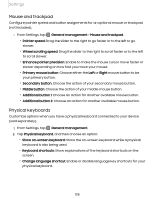Samsung SM-T870NZSAXAR User Manual - Page 125
Mouse and trackpad, Physical keyboards
 |
View all Samsung SM-T870NZSAXAR manuals
Add to My Manuals
Save this manual to your list of manuals |
Page 125 highlights
Settings Mouse and trackpad Configure pointer speed and button assignments for an optional mouse or trackpad (not included). ◌ From Settings, tap General management > Mouse and trackpad. • Pointer speed: Drag the slider to the right to go faster or to the left to go slower. • Wheel scrolling speed: Drag the slider to the right to scroll faster or to the left to scroll slower. • Enhance pointer precision: Enable to make the mouse cursor move faster or slower depending on how fast you move your mouse. • Primary mouse button: Choose either the Left or Right mouse button to be your primary button. • Secondary button: Choose the action of your secondary mouse button. • Middle button: Choose the action of your middle mouse button. • Additional button 1: Choose an action for another available mouse button. • Additional button 2: Choose an action for another available mouse button. Physical keyboards Customize options when you have a physical keyboard connected to your device (sold separately). 1. From Settings, tap General management. 2. Tap Physical keyboard, and then choose an option: • Show on-screen keyboard: Show the on-screen keyboard while a physical keyboard is also being used. • Keyboard shortcuts: Show explanations of the keyboard shortcuts on the screen. • Change language shortcut: Enable or disable language key shortcuts for your physical keyboard. 125