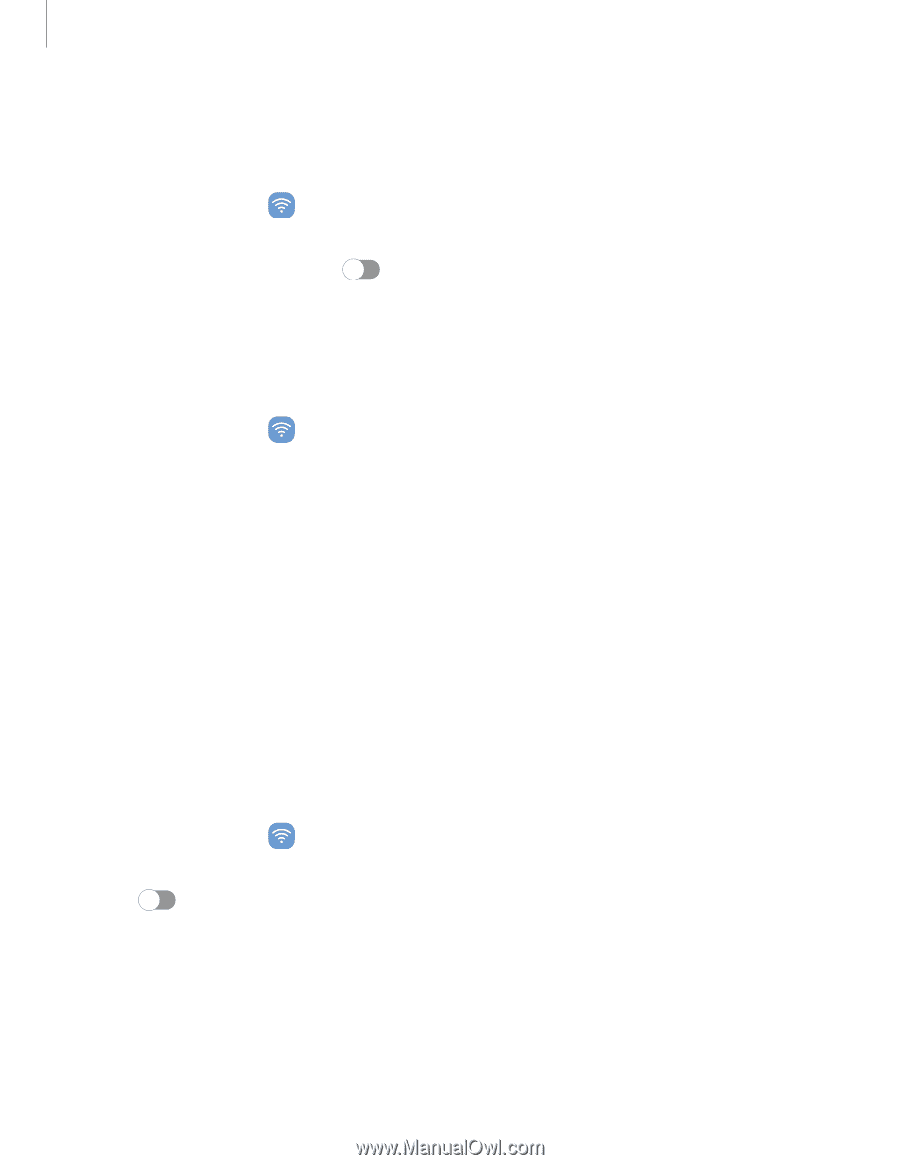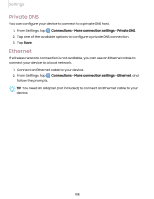Samsung SM-T870NZSAXAR User Manual - Page 106
Tethering, Nearby device scanning
 |
View all Samsung SM-T870NZSAXAR manuals
Add to My Manuals
Save this manual to your list of manuals |
Page 106 highlights
Settings Auto hotspot Share your hotspot connection automatically with other devices signed in to your Samsung account. 1. From Settings, tap hotspot. Connections > Mobile hotspot and tethering > Mobile 2. Tap Auto hotspot, and tap to enable the feature. Tethering You can use tethering to share your device's Internet connection with another device. Options may vary by carrier. 1. From Settings, tap Connections > Mobile hotspot and tethering. 2. Tap an option: • Tap Bluetooth tethering to share your device's Internet connection using Bluetooth. • Connect the computer to the device using a USB cable, and then tap USB tethering. • Connect the computer to the device using an Ethernet adapter, and then tap Ethernet tethering. Nearby device scanning Easily set up connections to other available devices by turning on Nearby device scanning. This feature sends you a notification when there are available devices to connect to. 1. From Settings, tap scanning. Connections > More connection settings > Nearby device 2. Tap to turn on the feature. 106