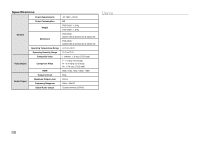Samsung DVD-C500 User Manual (user Manual) (ver.1.0) (English, French) - Page 13
Reference - model
 |
UPC - 036725608306
View all Samsung DVD-C500 manuals
Add to My Manuals
Save this manual to your list of manuals |
Page 13 highlights
Security Levels: ❶ KID SAFE ❷ G (General Audiences) : All Ages Admitted ❸ PG (Parental Guidance suggested) : Some material may not be suitable for young children. ❹ PG 13 (PG-13 Parents strongly cautioned) : Some material may be inapproriate for children under 13. ❺ PGR (Parental Guidance Recommended) : These are not necessarily unsuitable for children, but viewer dis- cretion is advised, and parents and guardians are encouraged to supervise younger viewers. ❻ R (Restricted) : Under 17 requires accompanying adult ❼ NC17 (NC-17) : No one 17 and under admitted. ❽ ADULT - If you have forgotten your password, see "Forgot Password" in the Troubleshooting Guide. Setting Up the General Options 1. With the unit in Stop mode, press the MENU button. Press the √/® buttons to select SETTING, and then press the ENTER button. 2. Press the π/† buttons to select GENERAL, and then press the ® or ENTER button. 3. Press the π/† buttons to select the desired item, and then press the ® or ENTER button. Setting Up the Support Options Support option enable you to check your DVD player information such as the model code, Software Version, The serial and version numbers can be found on the back side of your DVD-Player. 1. With the unit in Stop mode, press the MENU button. Press the √/® buttons to select SETTINGS, then press the ENTER button. 2. Press the π/† buttons to select SUPPORT, then press the ® or ENTER button. 3. Select PRODUCT INFORMATION, then press the ® or ENTER button. Reference Troubleshooting Before requesting service, please check the following. Problem Action The screen is • Press the ■/®|| button (on the front panel) for more than 5 seconds with no disc inside. All blocked. settings will revert to the factory settings. Forgot password. • Press the ■/®|| button (on the panel) for more than 5 seconds with no disc inside. All settings including the password will revert to the factory settings. Don't use this unless absolutely necessary. No HDMI output • Check if the Video output is set to HDMI. • Check the connection between the TV and the HDMI jack of DVD player. • See if the TV supports this 480p/ 720p/1080i/1080p DVD player. Abnormal HDMI output screen. • If snow noise appears on the screen, it means that TV does not support HDCP (Highbandwidth Digital Content Protection). HDMI output Jitter • Check if your TV is setup correctly. • Screen Jitter may occur when frame rate is converted from 50Hz to 60Hz for 720P/1080i/ 1080p HDMI (High Definition Multimedia Interface) Output. • Please refer to the user's manual of your TV. 13