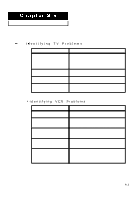Samsung CXE1931 Owner Instructions - Page 42
Viewing Closed Captions
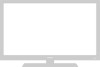 |
View all Samsung CXE1931 manuals
Add to My Manuals
Save this manual to your list of manuals |
Page 42 highlights
SPECIAL FEATURES Viewing Closed Captions Your TV/VCR decodes and displays the closed captions that are broadcast with some television shows. These captions are usually subtitles for the hearing impaired or translations into another language All VCRS record the closed caption signal from television programs, so home-recorded video tapes also provide closed captions. Most pre-recorded commercial video tapes provide closed captions as well. Check for this closed caption symbol in your television schedule and on the tape's packaging. 1 With the main menu on the screen, press CH until "Closed Caption" is highlighted. For information on viewing the main menu, see page 3.2. Press VOL + 2 Press VOL + to turn the Closed Caption feature on. Misspellings and unusual characters sometimes occur in closed caption transmissions, especially those of live events. There may be a small delay before captions appear when you change channels. 3 Press or CH t o highlighted "Mode." Press VOL + to choose "captions" or "text". 4 It you wish, use CH CH or VOL+ to change the channel or held. Then, press MENU to return to normal viewing. Captions usually appear at the bottom of the screen, and they often cover only a small portion of the picture. In text mode, information unrelated to the captions is displayed, such as news or weather Text often covers a large portion of the screen. Different channels display different information. For example, Channel 1 may have subtitles in English, while Channel 2 has subtitles in Spanish. The second field contains additional information that could not be included in the first field. 5 . 4 C H A P T E R F I V E: SP E C I A L F E A T U R E S