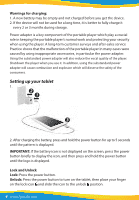Pyle PTBKD7BL Instruction Manual - Page 5
The appearance of the Home screen may vary., The following gestures can be used with your tablet,
 |
View all Pyle PTBKD7BL manuals
Add to My Manuals
Save this manual to your list of manuals |
Page 5 highlights
Turn OFF the tablet Press and hold " " power button, touch Power o and then touch OK. If your tablet becomes unresponsive, press and hold the power button for several seconds to turn o the tablet. All Apps: Displays a list of all apps installed. Touch to con gure your preferences, and then touch . Back: Opens the previous screen. Home: Opens or returns to the Home screen. Recent apps: Opens a list of apps used recently. NOTE: The appearance of the Home screen may vary. Google Search: Allows you to type one or more keywords to search. Voice Search: Allows you to speak one or more keywords to search with the installed search app. *The search feature varies by model and country. Use gestures The following gestures can be used with your tablet: Organize the Home screen • To add an app or a widget to the Home screen, touch the Apps tab or the Widgets tab, and then tap and hold an app or widget until it is added to the Home screen. • To remove an app or widget from the Home screen, drag it to the X at the top of the screen. Change your tablet's view The Auto-rotate feature allows you to change your tablet's view. For landscape view, hold the tablet horizontally. For portrait view, hold the tablet vertically. www.PyleUSA.com 5