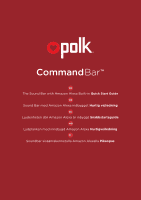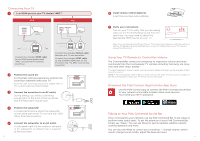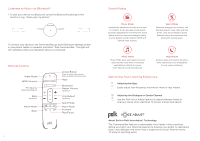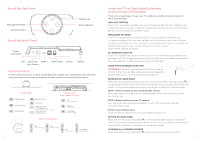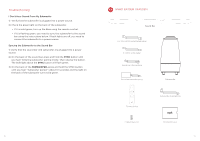Polk Audio Command Bar User Guide 3 - Page 3
Connecting Your TV, Using Your TV Remote to Control the Volume, Download the Polk Connect App
 |
View all Polk Audio Command Bar manuals
Add to My Manuals
Save this manual to your list of manuals |
Page 3 highlights
Connecting Your TV 1 Is an HDMI port on your TV labeled "ARC"? YES HDMI HDMI ARC ARC TVTV NO HDMI OPTICAL HDMI OPTICAL TV TV Connect the included HDMI cable to the HDMI ports labeled with "ARC" on both the TV and the sound bar. Connect the included Optical cable between the TV and sound bar. Connect the included HDMI cable to any available HDMI port on the TV and to the "TV ARC" port on the sound bar. 2 Position the sound bar For the best listening experience, position the sound bar centered under your TV. Note: For wall-mounting instructions, please refer to the included wall-mounting template. 3 Connect the sound bar to an AC outlet During startup, you will see a blinking orange light on the front of the sound bar and the Alexa light ring will spin. 4 Position the subwoofer For best performance, place the subwoofer on the same wall as the TV, no more than 30ft (10m) from the sound bar. 5 4 Connect the subwoofer to an AC outlet A solid green light will be visible on the back of the subwoofer to indicate that it is paired to the sound bar. TV Sound Bar TV Subwoofer 15V 1.2A 6 Install remote control batteries Insert the provided AAA batteries. 7 Verify your connections Turn on your TV to verify that you are seeing video on the TV and hearing sound from the sound bar. You may have to select the appropriate HDMI source on your TV. Note: If you are hearing sound from both your TV and your sound bar, you must manually turn off your TV speakers using the Settings Menu on your TV. Please refer to your TV's owner's manual for instructions. Using Your TV Remote to Control the Volume The Command Bar comes pre-configured to respond to volume and mute commands from the most popular TV remotes including: Samsung, LG, Sony, Vizio and other major brands.* *All other trademarks, product names, logos and brands referenced herein are the property of their respective owners. NOTE: If the Command Bar remote does not work with your TV, follow the instructions on page 9 to get the Command Bar to learn your TV remote control commands. Download the Polk Connect App from the App Store Use the Polk Connect app to connect the Polk Command sound bar to your network and enable Amazon Alexa voice services. You'll need your Wi-Fi password. Talking to Your Polk Command Sound Bar Once connected to your network, use the Polk Command Bar to ask Alexa to perform many useful tasks. To get the attention of your Polk Command Bar, simply say "Alexa." You can ask Alexa for sports updates, weather reports, cooking questions and more. You can also ask Alexa to control your sound bar - change volume, switch inputs, change sound modes, adjust the bass and more. 5