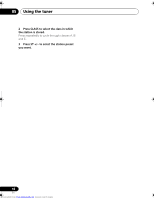Pioneer SX-A6-J Operating Instructions - Page 18
Press CLASS to select the class in which
 |
View all Pioneer SX-A6-J manuals
Add to My Manuals
Save this manual to your list of manuals |
Page 18 highlights
06 Other connections • Use the / buttons to select a channel then press ENTER to listen to the XM radio broadcast. • To browse by genre, first press CATEGORY, use / to select a genre then press ENTER.1 • To cancel and exit any time, press RETURN. Tip • You can select channels directly by pressing D.ACCESS then the three-digit channel number. • You can press DISPLAY to change XM Radio information in the front panel display. 1 Press CLASS to select the class in which the channel is stored. Press repeatedly to cycle through classes A, B and C. 2 Press / to select the channel preset you want. • You can also use the number buttons on the remote control to recall the channel preset. Connect & Play™, XM-Ready® and The Ultimate Playlist are trademarks of XM Satellite Radio Inc. ©2005 XM Satellite Radio Inc. All rights reserved. All other trademarks are the property of their respective owners. Saving channel presets This receiver can memorize up to 30 channels, stored in three banks, or classes, (A, B and C) of 10 stations each. 1 Select the channel you want to memorize. See Selecting channels and browsing by genre above. 2 Press T.EDIT. The display shows a blinking memory class. 3 Press CLASS to select one of the three classes then press / to select the channel preset you want. You can also use the number buttons to select a preset. • The default for all presets is CH001. 4 Press ENTER. After pressing ENTER, the preset class and number stop blinking and the receiver stores the XM channel. Listening to channel presets You will need to have some presets stored to do this. Note 1 Select CH000 (RADIO ID) from the front panel display to check the Radio ID of the Connect-and-Play antenna. 18 En Downloaded from www.Manualslib.com manuals search engine