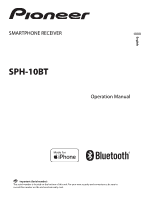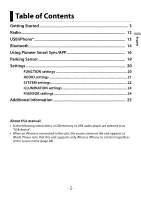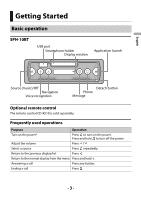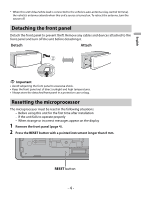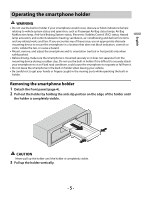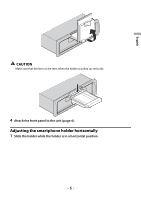Pioneer SPH-10BT Owners Manual
Pioneer SPH-10BT Manual
 |
View all Pioneer SPH-10BT manuals
Add to My Manuals
Save this manual to your list of manuals |
Pioneer SPH-10BT manual content summary:
- Pioneer SPH-10BT | Owners Manual - Page 1
English SMARTPHONE RECEIVER SPH-10BT Operation Manual Important (Serial number) The serial number is located on the bottom of this unit. For your own security and convenience, be sure to record this number on the enclosed warranty card. - Pioneer SPH-10BT | Owners Manual - Page 2
...12 USB/iPhone 13 Bluetooth 14 Using Pioneer Smart Sync/APP 16 Parking Sensor 19 Settings 20 FUNCTION settings 20 AUDIO settings 21 SYSTEM settings 22 ILLUMINATION settings 24 P.SENSOR settings 24 Additional Information 25 About this manual: • In the following instructions, a USB memory - Pioneer SPH-10BT | Owners Manual - Page 3
SPH-10BT USB port Smartphone holder Display window Application launch English Source (music)/Off Navigation Voice recognition Detach button Phone Message Optional remote control The remote control CD-R510 is sold separately. Frequently used operations Purpose Operation Turn on the power - Pioneer SPH-10BT | Owners Manual - Page 4
unit's blue/white lead is connected to the vehicle's auto-antenna relay control terminal, the vehicle's antenna extends when in the following situations: - Before using this unit for the first time after installation - If the unit fails to operate properly - When strange or incorrect messages appear - Pioneer SPH-10BT | Owners Manual - Page 5
holder if your smartphone would cover, obscure or block indicators (lamps) relating to vehicle system status and operation, such as Passenger Air Bag status lamps, Air Bag Malfunction lamp, Anti-lock Braking (vertical or horizontal) only when safely parked. • Before driving, make sure the - Pioneer SPH-10BT | Owners Manual - Page 6
English CAUTION Make sure that the line can be seen when the holder is pulled up vertically. 4 Attach the front panel to the unit (page 4). Adjusting the smartphone holder horizontally 1 Slide the holder while the holder is in a horizontal position. - 6 - - Pioneer SPH-10BT | Owners Manual - Page 7
• Depending on the shape of the smartphone, smartphone case or cover, it may not be attachable to the holder. • Be careful not to pinch your fingers. Compatible smartphone size H: 2.28 in. - 6.69 in. (58 mm - 170 mm) W: 2.28 in. - 3.42 in. (58 mm - 87 - Pioneer SPH-10BT | Owners Manual - Page 8
position to avoid hitting the lower arm and smartphone buttons against each other. NOTES • Make sure that the smartphone is held properly on the holder. • When the smartphone buttons come in contact with the upper or lower arms, adjust the smartphone's position or turn the smartphone upside down - Pioneer SPH-10BT | Owners Manual - Page 9
English Adjusting the smartphone holder Adjusting the holder angle The holder angle range: Downward 45° to upward 100° WARNING Do not set the holder where it may (i) interfere with vehicle panels or switches or (ii) impair the driver's performance. Turning the smartphone holder from a horizontal to - Pioneer SPH-10BT | Owners Manual - Page 10
English CAUTION Be careful to not drop the smartphone when the smartphone is attached to the holder while rotating. Detaching the smartphone from the holder 1 Pull out the smartphone while pushing up the upper arm with the smartphone. CAUTION • Be careful to not drop the smartphone. • Do not use - Pioneer SPH-10BT | Owners Manual - Page 11
SUB] Select when there is a full-range speaker connected to the rear speaker output leads and there is a subwoofer connected to the RCA Select [START] to update the unit to the latest software and initialize the unit settings. For details on the latest software and updating, visit our website. - Pioneer SPH-10BT | Owners Manual - Page 12
to select a preset station when [SEEK] is set to [P.CH] in the FUNCTION settings (page 20). Best stations memory (BSM) The six strongest stations are needs to be set to [MANUAL] in the FUNCTION settings (page 20). To store stations manually This function is only available on Pioneer Smart Sync - Pioneer SPH-10BT | Owners Manual - Page 13
A device running Android OS 4.1 or later installed and also supports AOA (Android Open Accessory) 2.0 can be connected to the unit via AOA, using the cable supplied with the device. NOTE If you use an AOA connection, [APP CTL] needs to be set to [WIRED] in the SYSTEM settings (page 22). Operations - Pioneer SPH-10BT | Owners Manual - Page 14
Bluetooth telephones can be connected simultaneously. Important • Leaving the unit on standby to connect to your phone via Bluetooth while the engine is not running can drain the vehicle's battery. • Be sure to park your vehicle in a safe place and apply the parking brake before operation. - 14 - - Pioneer SPH-10BT | Owners Manual - Page 15
phone is being used for a call, a message will appear in the display. To answer that incoming call, you need to end the existing call. Basic operations You can make various adjustments in Pioneer when an iPhone/Android device equipped - AVRCP (Audio/Video Remote Control Profile) can perform - Pioneer SPH-10BT | Owners Manual - Page 16
Press and hold Press or . or . Using Pioneer Smart Sync/APP Pioneer Smart Sync is the application that intelligently brings your maps, messages, and music together in the vehicle. You can operate the unit from Pioneer Smart Sync installed on an iPhone/Android device. In some cases, you can control - Pioneer SPH-10BT | Owners Manual - Page 17
English For iPhone users This function is compatible with iOS 10.3 or later. You can download Pioneer Smart Sync on iTunes® App Store®. For Android device users This function is compatible with devices that have Android OS 5.0 or later installed. You can download Pioneer Smart Sync on Google Play™. - Pioneer SPH-10BT | Owners Manual - Page 18
this unit with the mobile device via Bluetooth. • iPhone/Android device via Bluetooth (page 14) Pioneer Smart Sync on the iPhone/Android device starts automatically. NOTE [APP CTL] needs to be set to [BT] in the SYSTEM settings to connect to the Pioneer Smart Sync automatically (page 22). - 18 - - Pioneer SPH-10BT | Owners Manual - Page 19
device other than an iPhone/Android device, it may not operate correctly depending on your mobile device. • To connect to the Pioneer Smart Sync manually, press and hold . Listening to music on your device 1 Press to select [APP]. Parking Sensor A separately sold parking sensor (e.g. ND-PS1) is - Pioneer SPH-10BT | Owners Manual - Page 20
sensors. Settings You can adjust various settings in the main menu. NOTE The setting operation from this unit is not available when Pioneer Smart MANUAL], [P.CH] SEL DEV iPhone Restrict the tuning station according to the signal strength. Assign or buttons to seek the stations one by one (manual - Pioneer SPH-10BT | Owners Manual - Page 21
Menu Item Description EQ [SUPERBAS], [POWERFUL], [NATURAL], [VOCAL], [APP EQ]*, [CUSTOM1], [CUSTOM2], [FLAT], [VIVID], [DYNAMIC] * [APP EQ] is displayed when the preset equalizer curve that is not available in the unit has been set from Pioneer Smart Sync. Select the preset equalizer curve - Pioneer SPH-10BT | Owners Manual - Page 22
compressed audio file. CLOCK [12H], [24H] Set the clock. • This setting is not available when a Pioneer Smart Sync connection is made. BEEP [Y], unit. [CLEARED] appears when data is successfully deleted. APP CTL [BT], [WIRED] Select the appropriate connection method according to your device. - Pioneer SPH-10BT | Owners Manual - Page 23
is NOT performed Setting Value [WIRED] [BT] Device iPhone Android iPhone Android iPhone USB (AOA) iPhone - Available source(s) When Pioneer Smart Sync connection is performed Setting Value Device [WIRED] iPhone APP Android APP [BT] iPhone APP Android APP Available source(s) - 23 - Pioneer SPH-10BT | Owners Manual - Page 24
on [DIMMER]. P.SENSOR settings This setting functions by connecting the parking sensor (sold separately). Menu Item SENSOR [Y], [N] VOLUME OUTPUT [L+R], [LEFT], [RIGHT] REVGEAR [BATTERY], [GROUND] Description Select the parking sensor function on or off. Adjust the parking sensor warning volume - Pioneer SPH-10BT | Owners Manual - Page 25
Troubleshooting The display automatically returns to the normal display. → No operations have been made for about 30 seconds. - Perform an operation. The sound is intermittent. → You are using a device, such as a cellular phone Pioneer Service instructions supported by this unit. - Disconnect your device - Pioneer SPH-10BT | Owners Manual - Page 26
the USB device with FAT12, FAT16 or FAT32. ERROR-16 → The iPhone firmware version is old. - Update the iPhone version. → iPhone failure. - Disconnect the cable from the iPhone. Once the iPhone's main menu is displayed, reconnect the iPhone and reset it. STOP → There are no songs in the current - Pioneer SPH-10BT | Owners Manual - Page 27
supported. • Firmly secure the USB storage device before driving. Do not let the USB storage device fall onto the floor, where it may become jammed under the brake or accelerator pedal. • Depending on the USB storage device, the following problems . CAUTION • Pioneer cannot guarantee compatibility - Pioneer SPH-10BT | Owners Manual - Page 28
iPhone). • Refer to the iPhone manuals for information about the file/format compatibility. • Audiobook, Podcast: Compatible CAUTION Pioneer accepts no responsibility for data lost on the iPhone back. iPhone compatibility This unit supports only the following iPhone models. Older versions may not be - Pioneer SPH-10BT | Owners Manual - Page 29
any use of such marks by PIONEER CORPORATION is under license. Other the above copyright notice, this list PROVIDED BY THE COPYRIGHT HOLDERS AND CONTRIBUTORS "AS PROCUREMENT OF SUBSTITUTE GOODS OR SERVICES; LOSS OF USE, DATA, OF THE POSSIBILITY OF SUCH DAMAGE. iPhone and Lightning Use of the Made for - Pioneer SPH-10BT | Owners Manual - Page 30
Apple product may affect wireless performance. iPhone and Lightning are trademarks of Apple Inc the microphone. Google™, Google Play, Android Google, Google Play and Android are trademarks of Google LLC. limitations under the License. Specifications General Rated power source: 14.4 V DC (allowable - Pioneer SPH-10BT | Owners Manual - Page 31
Storage Class) AOA (Android Open Accessory) 2.0 Service Discovery Application Profile) HFP (Hands Free Profile) 1.6 PBAP (Phone Book Access Profile) A2DP (Advanced Audio Distribution Profile) AVRCP (Audio/Video Remote Control Profile) 1.5 SPP (Serial Port Profile) 1.1 CTA2006 Specifications Power - Pioneer SPH-10BT | Owners Manual - Page 32
© 2019 PIONEER CORPORATION. All rights reserved. UC
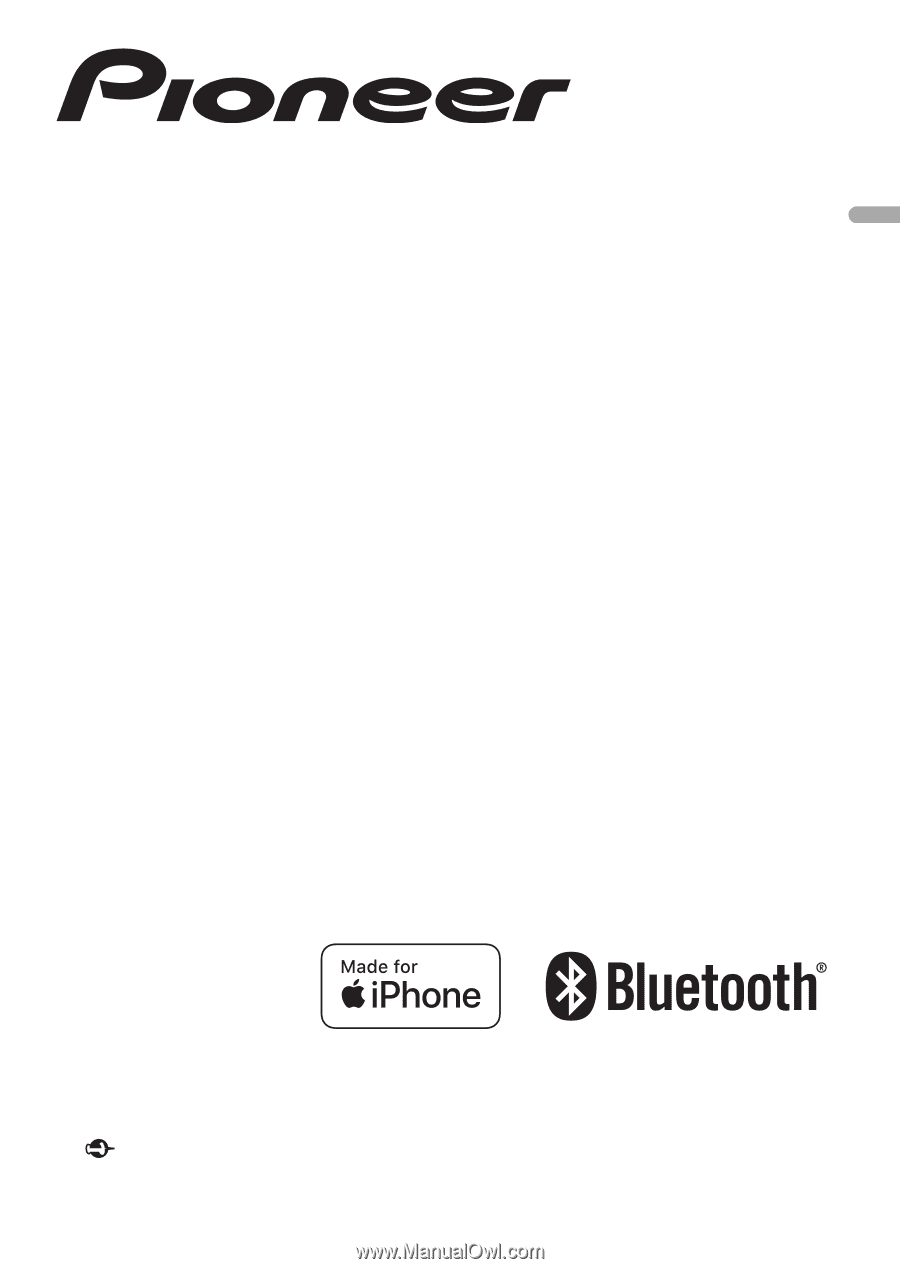
English
SMARTPHONE RECEIVER
SPH-10BT
Operation Manual
Important (Serial number)
The serial number is located on the bottom of this unit. For your own security and convenience, be sure to
record this number on the enclosed warranty card.