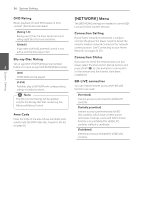Pioneer HTZ-BD81HF Owner's Manual - Page 31
USB device connection
 |
View all Pioneer HTZ-BD81HF manuals
Add to My Manuals
Save this manual to your list of manuals |
Page 31 highlights
USB device connection This player can play movie, music and photo files contained in the USB device. Playback content in the USB device 1. Insert a USB device to the USB port until it fits into place. VOLUME PORTABLE IN 5 V 500 mA 2. Press HOME MENU (n). 3. Select [Movie], [Photo] or [Music] using A/D, and press ENTER (b). 4. Select the [USB] option using W/S, and press ENTER (b). 5. Select a file using W/S/A/D, and press PLAY or ENTER (b) to play the file. 6. Withdraw the USB device carefully. Connecting 31 ,,Note yy This player supports USB flash drive/ external HDD formatted in FAT16, FAT32 and NTFS when accessing files (music, photo, movie). However, for BD-LIVE and Audio CD recording, only FAT16 and FAT32 formats are supported. Use the USB flash drive/ external HDD formatted in either FAT16 or FAT32 when using BD-LIVE and Audio CD recording. 2 yy The USB device can be used for the local storage for enjoying BD-LIVE discs with Internet. Connecting yy This unit can support up to 8 partitions of the USB device. yy Do not extract the USB device during operation (play, etc.). yy A USB device which requires additional program installation when you have connected it to a computer, is not supported. yy USB device: USB device that supports USB1.1 and USB2.0. yy Movie, music and photo files can be played. For details of operations on each file, refer to relevant pages. yy Regular back up is recommended to prevent data loss. yy If you use a USB extension cable, USB HUB or USB Multi-reader, the USB device may not be recognized. yy Some USB device may not work with this unit. yy Digital camera and mobile phone are not supported. yy USB Port of the unit cannot be connected to PC. The unit cannot be used as a storage device.