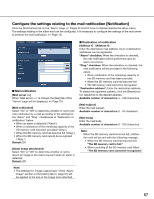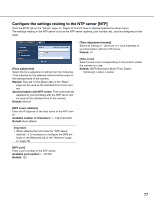Panasonic WVSP305 WVSP302 User Guide - Page 72
Con the settings relating to the authentication[User mng.], Con the settings relating
 |
View all Panasonic WVSP305 manuals
Add to My Manuals
Save this manual to your list of manuals |
Page 72 highlights
Configure the settings relating to the authentication [User mng.] The settings relating to the authentication such as users and PCs restrictions for accessing the camera can be configured on the "User mng." page. The "User mng." page has 3 tabs; the [User auth.] tab, the [Host auth.] tab and the [System] tab. Configure the settings relating to the user authentication [User auth.] Click the [User auth.] tab on the "User mng." page. (☞ Pages 22 and 23: How to display/operate the setup menu) The settings relating to the user authentication can be configured on this page. Up to 18 users can be registered. Note: • When user authentication (authentication error) has failed to pass 8 times within 30 seconds using the same IP address (PC), access to the camera will be denied for a while. [User auth.] Select "On" or "Off" to determine whether or not to authenticate the users. Default: Off [User name] Enter a user name. Available number of characters: 1 - 32 characters Default: None (blank) [Password] [Retype password] Enter a password. Available number of characters: 4 - 32 characters Default: None (blank) [Access level] Select the access level of the user from the following. 1. Administrator: Allowed all available operations of the camera. 2. Camera control: Allowed to display images from the camera and to control the camera. The camera setting configuration is unavailable. 3. Live only: Only displaying live images is available. The camera setting configuration and camera control are unavailable. Default: 3. Live only [User check] By clicking [C] of "User check", the registered user can be selected and the selected user's information can be checked. The registered user will be displayed with the access level. (Example: admin [1]) To delete the registered user, click the [Delete] button after selecting the user to be deleted. Note: • When the user name already in use is entered and the [Set] button is clicked, the respective user information will be overwritten. 72