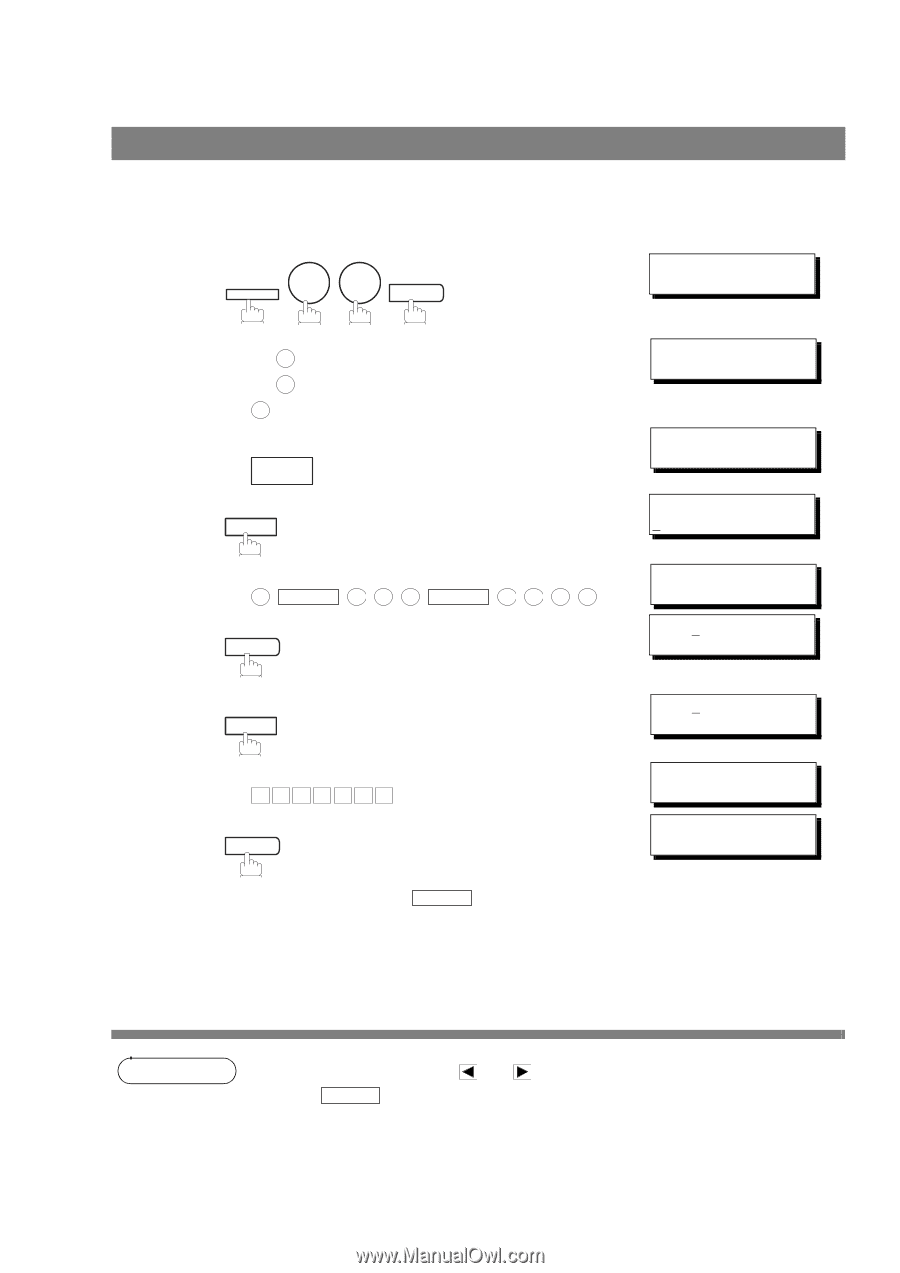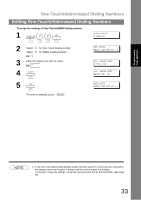Panasonic UF 890 Laser Fax - Page 32
Editing One-Touch/Abbreviated Dialing Numbers
 |
View all Panasonic UF 890 manuals
Add to My Manuals
Save this manual to your list of manuals |
Page 32 highlights
One-Touch/Abbreviated Dialing Numbers Editing One-Touch/Abbreviated Dialing Numbers If you have to change or erase any of the One-Touch/Abbreviated dialing numbers, follow the steps below. To change the settings of a One-Touch/ABBR dialing number 1 7 FUNCTION 2 SET 1:ONE-TOUCH 2:ABBR NO. 2 Select 1 for One-Touch Dialing number Select 2 for ABBR. Dialing Number Ex: 1 3 Enter the station you wish to change. Ex: 01 4 CLEAR then enter a new telephone number. (See Note 1) Ex: 9 PAUSE 5 5 5 SPACE 3 4 5 6 5 SET 6 CLEAR then enter a new station name. (See Note 1) Ex: P A N A F A X 7 SET To return to standby, press STOP . ONE-TOUCH< > PRESS ONE-TCH OR ∨ ∧ SALES DEPT 9-555 1234 SALES DEPT ENTER TEL. NO. SALES DEPT 9-555 3456❚ SALES DEPT 9-555 3456 ENTER NAME 9-555 3456 PANAFAX❚ 9-555 3456 ONE-TOUCH< > PRESS ONE-TCH OR ∨ ∧ 32 NOTE 1. If you make a mistake, use or to move the cursor beyond the incorrect number, press CLEAR then re-enter the new number. 2. If the One-Touch/Abbreviated dialing number has been used for a communication reservation, the settings cannot be changed or erased until the communication has finished. To change or erase the settings, cancel the communication first by Edit File Mode. (See Page 78)