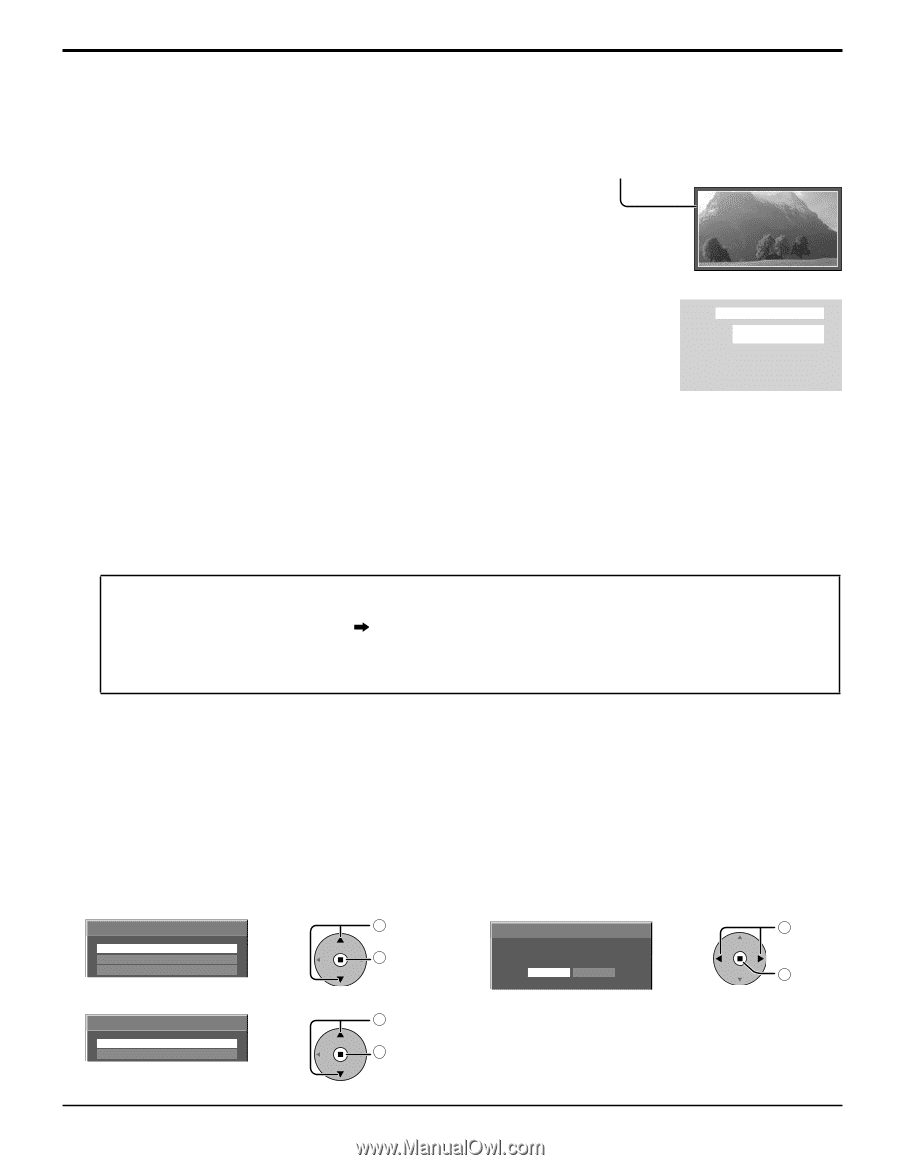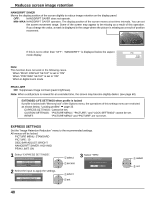Panasonic TH-85PF12U 85" Plasma Tv - Page 40
Express Settings, Peak Limit, Nanodrift Saver, Min-max, Extended Life Settings When Pro, Le Is Locked
 |
UPC - 037988242801
View all Panasonic TH-85PF12U manuals
Add to My Manuals
Save this manual to your list of manuals |
Page 40 highlights
Reduces screen image retention NANODRIFT SAVER Moves the display position of the screen slightly to reduce image retention on the display panel. OFF: NANODRIFT SAVER does not operate. MIN-MAX: NANODRIFT SAVER operates. The display position of the screen moves at set time intervals. You can set the screen movement range. Some of the screen may appear to be missing as a result of this operation. If you change the value, a mask is displayed in the range where the picture is missing as a result of position movement. If this is set to other than "OFF", "NANODRIFT" is displayed below the aspect mode display. PC FULL NANODRIFT Note: This function does not work in the following cases. When "MULTI DISPLAY SETUP" is set to "ON" When "PORTRAIT SETUP" is set to "ON" When in digital zoom mode PEAK LIMIT ON: Suppresses image contrast (peak brightness). Note: When a still picture is viewed for an extended time, the screen may become slightly darker. (see page 60) EXTENDED LIFE SETTINGS when profile is locked If profile is locked with "Memory lock" of the Options menu, the operations of this settings menu are restricted as shown below. "Locking profiles" page 33 EXPRESS SETTINGS: Cannot be set. CUSTOM SETTINGS: "PICTURE MENU," "PICTURE," and "LOCK SETTINGS" cannot be set. RESET: "PICTURE MENU" and "PICTURE" are not reset. EXPRESS SETTINGS Set the "Image Retention Reduction" menu to the recommended settings. All menus will be locked. PICTURE MENU: STANDARD PICTURE: 10 SIDE BAR ADJUST: BRIGHT NANODRIFT SAVER: HIGH MID PEAK LIMIT: ON 1 Select "EXPRESS SETTINGS". EXTENDED LIFE SETTINGS EXPRESS SETTINGS CUSTOM SETTINGS RESET 2 Select the input to apply the settings. EXTENDED LIFE SETTINGS APPLY TO CURRENT INPUT APPLY TO ALL INPUTS 1 select 2 access 3 Select "YES". EXTENDED LIFE SETTINGS APPLY TO CURRENT INPUT YES NO 1 select 2 set 1 select 2 set 40