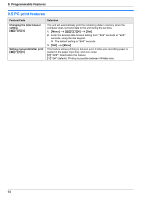Panasonic KX-MB2000 User Manual - Page 66
Configuration Web
 |
View all Panasonic KX-MB2000 manuals
Add to My Manuals
Save this manual to your list of manuals |
Page 66 highlights
9. Programmable Features Feature/Code Registering the scan to email address destinations (LAN connection only) R This feature can be programmed only through the web browser interface. Setting the information for scan to FTP (LAN connection only) R This feature can be programmed only through the web browser interface. Setting the information for scan to SMB folder (LAN connection only) R This feature can be programmed only through the web browser interface. Selection When you send scanned files as email attachments directly from this unit, you can register email destinations (up to 30 destinations) for the unit through the web browser interface in advance. 1. Start Multi-Function Station. 2. [Utilities] A [Configuration Web Page] A [Device Configuration] 3. Type "root" as the user name, then enter the password (feature #155 on page 56). A [OK] 4. Select the [SCAN FEATURE] tab. 5. Click [Edit] next to [SEND USER]. 6. Click [Edit] next to the desired scan to email user. 7. Enter the name and email address. R Select the station key number from the drop-down list if necessary (KX-MB2030 only). 8. [Submit] 9. Close the web browser. When you send scanned files to an FTP server, you can register the FTP destinations (up to 6 destinations) to the unit through the web browser interface. 1. Start Multi-Function Station. 2. [Utilities] A [Configuration Web Page] A [Device Configuration] 3. Type "root" as the user name, then enter the password (feature #155 on page 56). A [OK] 4. Select the [SCAN FEATURE] tab. 5. Click [Edit] next to [FTP SERVER]. 6. Click [Edit] next to the desired FTP server. 7. Enter the server name, IP address, folder directory, etc. A [Submit] 8. Close the web browser. Note: R If you do not enter a folder directory in step 7, the scanned image will be saved in the root folder. When you send scanned files to an SMB folder, you can register the SMB folder destinations (up to 6 destinations) to the unit through the web browser interface. 1. Start Multi-Function Station. 2. [Utilities] A [Configuration Web Page] A [Device Configuration] 3. Type "root" as the user name, then enter the password (feature #155 on page 56). A [OK] 4. Select the [SCAN FEATURE] tab. 5. Click [Edit] next to [SMB FOLDER]. 6. Click [Edit] next to the desired SMB folder. 7. Enter the folder name, folder directory, domain name, etc. A [Submit] 8. Close the web browser. 66