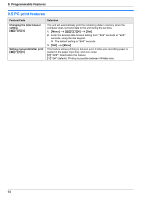Panasonic KX-MB2000 User Manual - Page 62
For LAN connection
 |
View all Panasonic KX-MB2000 manuals
Add to My Manuals
Save this manual to your list of manuals |
Page 62 highlights
9. Programmable Features Feature/Code Receiving a fax into the computer MBNM4NM4NM2N Setting the computer for PC fax reception MBNM4NM4NM3N Setting the fax preview mode MBNM4NM4NM8N Setting the web fax preview access code MBNM4NM5NM0N Setting notification of fax reception MBNM4NM5NM1N Resetting fax features to their default settings MBNM4NM5NM9N Setting the PC information for notification of fax reception (LAN connection only) R This feature can be programmed only through the web browser interface. Selection If you wish to receive a fax into a computer, activate this feature and run [PC FAX] from Multi-Function Station. This feature is available when the fax preview mode is turned OFF (feature #448 on page 50). M0N "OFF" (default): Deactivates this feature. M1N "ALWAYS": If the unit recognizes the connection to the computer, it will transfer received documents to the computer. If the unit cannot recognize the connection, it will store received documents into memory, and then transfer the data after recognition of the computer connection. M2N "CONNECTED": If the unit recognizes the connection to the computer, it will transfer received documents to the computer. If the unit cannot recognize the connection, it will print the data. To select the computer that will be used for receiving a fax. See page 24 for details. See page 50 for details. See page 50 for details. M0N "OFF" (default): Deactivates this feature. M1N "ON": The computer connected to your unit using USB/LAN will receive a notification when a fax document is received. Note: R For LAN connection: Register computers to which fax reception notifications will be sent through the web browser interface (page 62). M0N "NO" (default) M1N "YES" To reset the fax features: 1. MMenuN A MBNM4NM5NM9N 2. Press M1N to select "YES". A MSetN A MSetN A MMenuN Note: R The PC fax reception (feature #443 on page 24) will not be reset. R If you select "YES", the unit will automatically print out any received fax documents that have been stored into memory: - PC fax setting (feature #442 on page 62). - Fax preview (feature #448 on page 50). Select the PC to send fax reception notification message to (up to 6 destinations). 1. Start Multi-Function Station. 2. [Utilities] A [Configuration Web Page] A [Device Configuration] 3. Type "root" as the user name, then enter the password (feature #155 on page 56). A [OK] 4. Select the [FAX FEATURE] tab. 5. Click [Edit] next to [RECEIVE PC LIST]. 6. Click [List] next to the desired destination. 7. Click the desired PC from the list. A [Submit] 8. Close the web browser. 62