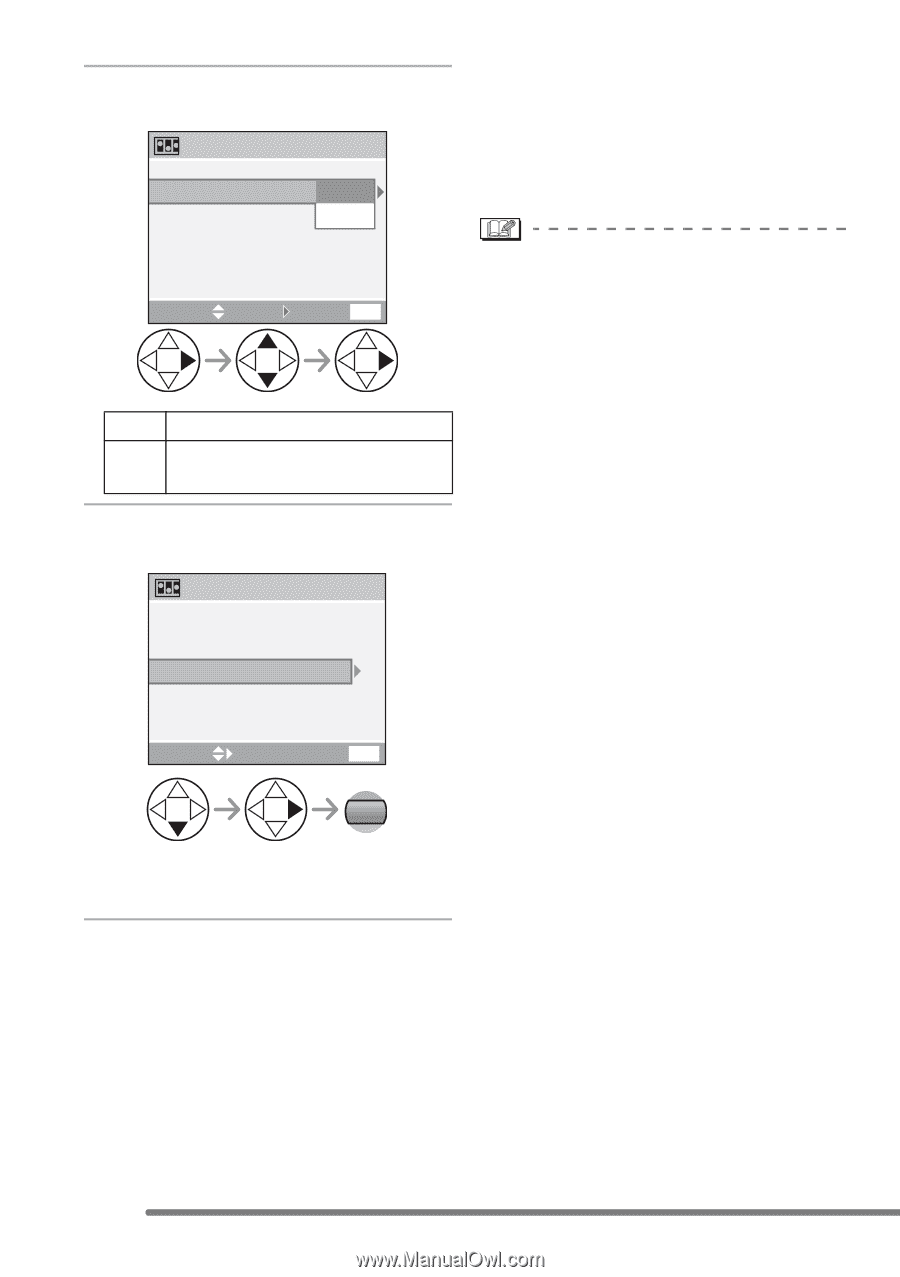Panasonic DMCFZ20PP Digital Still Camera - Page 78
Select [FRAME RATE] and set the, number of frames., Select [CREATE MOTION IMAGE]
 |
View all Panasonic DMCFZ20PP manuals
Add to My Manuals
Save this manual to your list of manuals |
Page 78 highlights
Recording pictures (advanced) 5 Select [FRAME RATE] and set the number of frames. ∫ Deleting all still images used to create flip animation When selecting [DELETE STILL IMAGES] CREATE MOTION IMAGE FRAME RATE 5fps in [FLIP ANIM.] menu, a confirmation screen appears. Select [YES] with 4 and then press 1. 10fps CREATE MOTION IMAGE • You cannot use pictures with audio, burst mode and auto bracket. SELECT SET EXIT MENU • The images in each frame do not appear in normal review. (P37) • If you execute [CREATE MOTION IMAGE], flip animation is made from all pictures recorded for flip animation. 5fps 5 frames/sec. 10fps 10 frames/sec. (The motion images become smoother.) Delete unnecessary pictures. • Flip animations may not be played back by other equipment. • The audio is not recorded on flip 6 Select [CREATE MOTION IMAGE] and create a flip animation. CREATE MOTION IMAGE animations, however, you may hear varying levels of noises when you play back flip animations with other equipment which does not have a mute function. FRAME RATE 5fps CREATE MOTION IMAGE SELECT EXIT MENU MENU 3 times • The file number appears after creating a flip animation. 78