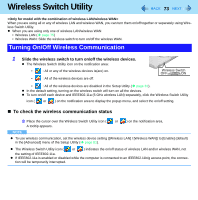Panasonic CF-W5MWEZZBM Reference Manual - Page 77
Click [802.11a Disabled] or [802.11a Enabled]., Settings in Device Manager
 |
UPC - 092281868608
View all Panasonic CF-W5MWEZZBM manuals
Add to My Manuals
Save this manual to your list of manuals |
Page 77 highlights
Wireless LAN 77 2 Click [802.11a Disabled] or [802.11a Enabled]. NOTE If IEEE802.11a is enabled or disabled while the computer is connected to an IEEE802.11b/g access point, the connection will be temporarily interrupted. You can also change the IEEE802.11a setting in [Device Manager]. A Click [start] - [Control Panel] - [Performance and Maintenance] - [System] - [Hardware] - [Device Manager]. B Click [Network adapters] and double-click [Intel(R) PRO/Wireless 3945ABG Network Connection]. C Click [Advanced], and then click [Wireless Mode] in [Property]. D Remove the check mark from [Use default value] in [Value], and select the settings (e.g., [802.11a and 802.11g]). E Click [OK]. If you turn on/off 802.11a using the popup menu of Wireless Switch Utility, the setting in [Device Manager] will be accordingly changed as below. Settings in Device Manager [802.11a, 802.11b and 802.11g] [802.11b and 802.11g] [802.11g only] [802.11a and 802.11g] [802.11a only] [802.11b only] Settings in Wireless Switch Utility When 802.11a is enabled When 802.11a is disabled a+b+g is enabled b+g is enabled a+g is enabled g is enabled a is enabled b is enabled