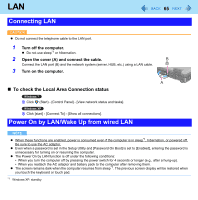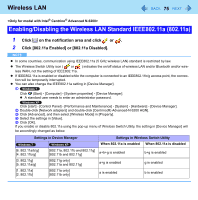Panasonic CF-52ELNBD2M Reference Manual - Page 70
Wireless Connection Disable Utility, Installing the utility
 |
UPC - 092281894560
View all Panasonic CF-52ELNBD2M manuals
Add to My Manuals
Save this manual to your list of manuals |
Page 70 highlights
Disabling/Enabling Wireless Communication 70 Wireless Connection Disable Utility You can automatically disable the wireless LAN/wireless WAN connection when a LAN cable is connected to your computer. You need to install the Wireless Connection Disable Utility to use this function. Installing the utility 1 Log on to Windows as an administrator. 2 Click (Start), input "c:\util\wdisable\setup.exe" in [Search programs and files], and press Enter. Click [start] - [Run] and input "c:\util\wdisable\setup.exe", and click [OK]. 3 Follow the on-screen instructions to install the Wireless Connection Disable Utility. Checking the status of the wireless connection NOTE z The Wireless Switch Utility should also be installed so that the Wireless Connection Disable Utility works. The Wire- less Switch Utility has already been installed at the factory. z To use the utility, set [Wireless Switch] to [Enabled] in the [Advanced] menu of the Setup Utility (Î page 82). z The utility does not automatically disable the Bluetooth connection. „ Status indication After installation, the Wireless Connection Disable Utility is automatically started after a user is logged in. An icon appears when click on the notification area. : Indicates that • the utility is enabled, and • the wireless connection is disabled since a LAN cable is connected. : Indicates that • the utility is enabled, and • the wireless connection is enabled since no LAN cable is connected.