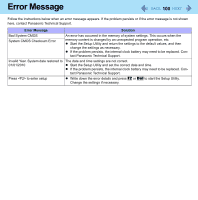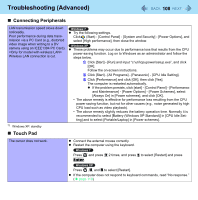Panasonic CF-52ELNBD2M Reference Manual - Page 104
Network, Wireless Communication (only for model with wireless LAN/Bluetooth/wireless WAN)
 |
UPC - 092281894560
View all Panasonic CF-52ELNBD2M manuals
Add to My Manuals
Save this manual to your list of manuals |
Page 104 highlights
Troubleshooting (Advanced) 104 Network Cannot connect to a network. Cannot check the computer's MAC address. Set [LAN] / [Modem] to [Enabled] in the [Advanced] menu of the Setup Utility ( page 82). Follow the steps below. A Click (Start)*3 - [All Programs] - [Accessories] - [Command Prompt]. B Input "getmac/fo list /v", and press Enter. Insert a space between "fo" and "list", and between "list" and "/v". *3 Windows XP: [start] Input "ipconfig/all", and press Enter. C Wireless LAN's MAC address: Make a note of the 12-digit string of alphanumeric displayed on "Physical Address" line of "Wireless Network Connection". Wired LAN's MAC address: Make a note of the 12-digit string of alphanumeric displayed on "Physical Address" line of "Local Area Connection". D Input "exit", and press Enter. Wireless Communication (only for model with wireless LAN/Bluetooth/wireless WAN) Cannot connect to a network. Slide the wireless switch to turn on the wireless devices. Set the device ([Wireless LAN] / [Bluetooth] / [Wireless WAN]) to [Enabled] in the [Advanced] menu of the Setup Utility ( page 82). Disable the Wireless Connection Disable Utility ( page 70). Restart the computer.