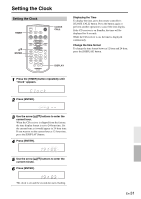Onkyo CS-245DAB User Manual English - Page 29
Selecting Preset Stations, Receiving RDS (remote controller only), Erasing Presets, Use the PRESET
 |
View all Onkyo CS-245DAB manuals
Add to My Manuals
Save this manual to your list of manuals |
Page 29 highlights
Listening to the Radio-Continued TUNER PRESET C/U INPUT PRESET C/U CLEAR DISPLAY Selecting Preset Stations You must store some presets before you can select them (see page 28). 1 Press the [TUNER] button, or the [INPUT] button on the top panel, repeatedly to select "FM" or "DAB". The preset you selected the last time you listened to the radio will be selected. 2 Use the PRESET buttons to select a preset. Press the PRESET [] button to select the previous preset. Press the PRESET [] button to select the next preset. Tip: • If you press the remote controller's [TUNER] button while the CD receiver is on Standby, it will turn on automatically and the station that you listened to last time will be heard. Receiving RDS (remote controller only) Press the [DISPLAY] button repeatedly to display the following RDS information. RDS can be viewed on this unit only in areas where RDS broadcasts are available. What is RDS? RDS stands for Radio Data System and is a method of transmitting data in FM radio signals. It was developed within the European Broadcasting Union (EBU) and many European FM radio stations use it these days. The unit supports and displays Program Service Name (PS) and Radio Text (RT) RDS data. The RDS indicator appears on the display when the unit is tuned to an FM station that supports RDS. Notes: • If the signal from an RDS station is weak, RDS data may be displayed intermittently or not at all. • The message "Waiting" may appear while the RT data is being received. Erasing Presets 1 Select the preset you want to erase. 2 Press and hold down the [CLEAR] button to erase the preset. When the preset has been erased, presets following the erased preset will be renumbered forward and redisplayed. Frequency and preset number Program Service Name Radio Text (if available) En-29